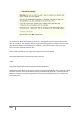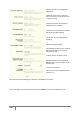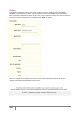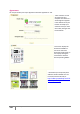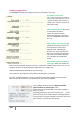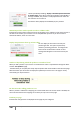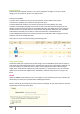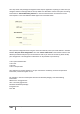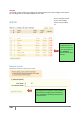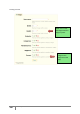User Guide
137
PrestaShop version 1.3 UserGuide – OCTOBER 2010
Default order by
Indicate the order of default products in your store’s categories. Example: In our shop’s “Ipod”
category, we can present the Ipods in our desired order.
6 choices are available:
• product name. Displays a list of your products based on the first letter of the product.
• Product Price. Displays your products according to their price.
• Product Added Date. Displays your products according to the date added to your shop.
• Position inside category. Displays your products as they are positioned in the categories in your
catalog. The position of the products can be modified directly in the catalog of your store using the
position arrows. This way you have your product in the most attractive fashion for your customers.
• Manufacturer. Displays your products in order of the first letter of the Manufacturer.
• Project Modified Date. When you edit your products the modification date is changed. They will
appear in order of the modification date.
These options can be sorted by ascending or descending order.
Image Generated By
This feature allows you to position the product image in its pre-established space. Choose ‘height’ in
order to fill the frame height (width is then recalculated to maintain the same height to width ratio as
in the file of origin). You could also choose ‘width,’ so the image fills the width of the frame (the
height is then recalculated to maintain the same proportion), or finally choose ‘auto,’ the automatic
mode, where the width and height are then calculated to maximize the space it can occupy in the
frame.
Email
Under the "Email" tab in Preferences, you can configure to send emails from your shop. However, we
advise that you consult your web host before modifying this feature.
Once he orders (see picture below), the client can leave a message. He can choose whom to send it to
by selecting from the drop-down menu.