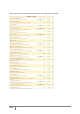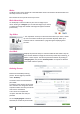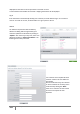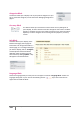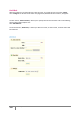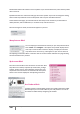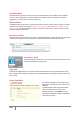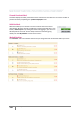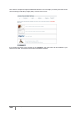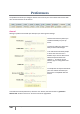User Guide
126
PrestaShop version 1.3 UserGuide – OCTOBER 2010
Standard links block links ranked in order of update. If you want the oldest first, select the drop down
menu "first link".
By default the links are ordered according by most recent update. If you want to change this setting,
select instead “by oldest link” from the drop-down menu to place the oldest links first.
At the bottom of the page, you will find all of the link that you have entered. If you would like to
modify the links, click the Edit button, or to delete a link, click the red cross.
Once the changes are made, the results will appear on your site.
Manufactures Block
You can display your manufacturers directly on your shop with this block.
Click "Install" and "Configure". Two options are possible: display the list
with only a certain number of items to display, or display the list with a
drop-down menu. Once set up, it will appear on your store as shown in
the adjoining screenshots. When a customer clicks on a link he will be redirected to a page showing
all of the manufacturer’s products.
My Account Block
Each client must be able to view all of their account data. Here
they will find a summary of previously made orders, package
tracking, product returns, their addresses (if more than one),
coupons etc. Once the client is connected he will see a panel
shown in the manner displayed in the adjoining screenshot.
New Products Block
This block presents recently added products and quickly make them visible.
With this option you can create traffic for your new products. You can set
the number of visible links by configuring this module.