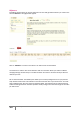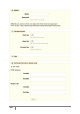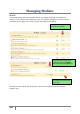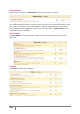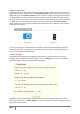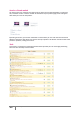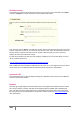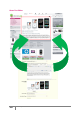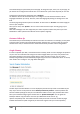User Guide
110
PrestaShop version 1.3 UserGuide – OCTOBER 2010
This module helps you personalize your home page. To change the style, colors, etc. of your page, all
you have to do is configure this module. Here is a screenshot of a part of the shop that you can edit.
To adjust your online store’s home page, click “configure.”
You will then discover all the fields that you can configure. You can edit each of them in all the
languages installed on your shop. To do this, select the language by clicking on the flag next to the
field.
The home page image itself may also be modified. To do this click on "Browse" to find the image you
want on your computer.
Once you are done, click "Update." You can now see the new look of your store by going to your
homepage.
Note: The homepage is the first image that your visitors experience when they access your store.
Remember to make it pleasant and efficient and to update it regularly.
Customer Follow-Up
This module lets you automatically send discount vouchers to customers. For example, you may want
to send vouchers to those who have abandoned their shopping carts, or to those who you want to
thank for their order, to the best clients to thank them for their purchases and for being faithful.
Google Sitemap
In order to optimize your SEO, it is essential to have a sitemap, which is a list of all pages and products
on your store. This will allow search engines to index all pages within your shop. Your products will
then appear perfectly in the search engines when a visitor conducts a search. You can create a
Sitemap using Prestahop and be indexed by Google using tools such as “Webmaster Tools.” To do this,
click "Install" then "configure." The page below will appear.
The first step is to decide whether or not to display the products that you have not activated in your
shop. If you want to use all products check "Sitemap contains all products." Inactive products will
then be indexed by Google so that you can make them visible as soon as you put them back online.
Once you've finished configuring the module click on "Update sitemap file.” You are given the
Sitemap’s address. Copy this URL to save it to your Webmaster Tools account. Eg
mystore.com/sitemap.xml. The module will then show you the file size and the number of pages
indexed. Remember to update it regularly so that search engines index your content perfectly.