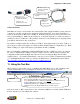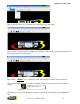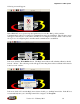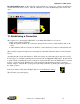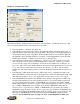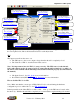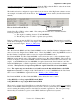Hardware & BigComm Software Instruction Manual
BigStuff3 Pro SEFI System
Version 2.1 – February 2011 35
If the Com Port selected is not available, the following message will appear.
Select another Com Port until an available port is identif
ied. Once the PC identifies an available Com
Port, the following screen will appear.
Press the PC’s
“Enter” key or left mouse click on Yes and the Com Port will resynchronize.
Next, double click the left mouse button on the BigComm short cut icon located on the Windows
desktop.
The BigComm software will attempt to establish a connection between the PC and the GEN3 ECU.
The
BigComm.
BigComm desktop icon