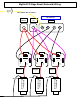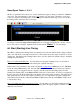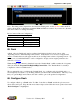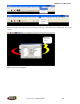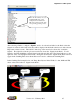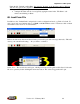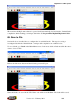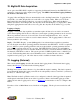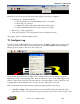Hardware & BigComm Software Instruction Manual
BigStuff3 Pro SEFI System
Version 2.1 – February 2011 95
Note: The timing values, inputted into the Start Line Timing table, are the absolute values the ECU
will use when the Boost Parameters minimum RPM and TPS are reached! If you enter zero (0) in the
table, there will be no starting line timing.
Boost Connector Pin-out Configuration
Connector Pin Function
A Timer Enable
B Stage 1 / PWM Output
C Stage 2
D Stage 3
65. Dash
A Dash, (short for Dashboard) can be configured and displayed at the bottom of most of the
“Operating Screens” within the BigComm software. A Dash needs to be selected, configured and
saved
as a default before it will appear at the bottom of a BigComm software “Operating Screen”. Up
to thirty-one (31) individual Dashes’ can be configured to display various engine parameters also
referred to as Signals
.
When the BigComm software is launched, it uses the “Default Dash” (which contains the 31 separate
dash’s) from the C: Program Files/BigStuff/BigComm folder. The “Default Dash” is actually a
compilation of the 31 available dash’s.
The recommended way to configure the “Default Dash” is to configure each of available dash’s, or
most frequently used dash’s, to your liking and then save them as the “Default Dash”. This way, every
time you open the BigComm software, the dash’s will be open to the preferred configuration.
66. Configure Dash
To configure a Dash, go to Dash on the Tool Bar. Left click on “Dash” and the drop down screen
shown below will open. Keep the left mouse button depressed and slide the mouse pointer down until
“Dash Configure” is highlighted.