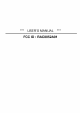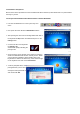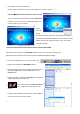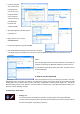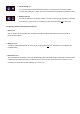User's Manual
• You'll be prompted
with a PIN code for
pairing between
your PC and your
keyboard. Please
enter exactly the
same PIN code on
your Bluetooth
keyboard and
confirm with OK.
• After input appears a red tick near the
keyboard icon.
• Right click the icon to choose
Connect Device.
• Confirm the appearing request with YES.
• After the Bluetooth keyboard is paired with your computer,
you will get this green indicator icon. Now you can use this Bluetooth keyboard to input the data into your
computer.
Advice:
Once the pairing procedure has been carried out successfully, the
computer respectively the Bluetooth keyboard can be turned on
and off without repeating the pairing procedure. They will connect
automatically again.
2. How to use the keyboard
After successful launch enjoy now during the operation a free and
independent choice of location up to approx. 10 m distance to the PC. More or less range can be caused by metallic
dividing walls, other computer cases, monitors, ZIP drives, loudspeakers, switching power supplies etc., but also by
different loading capacity of the batteries. The status LEDs on the front side of your Bluetooth keyboard inform you
about the current operating condition.
2.1 Meaning of status LEDs
• Pairing-LED
It is used to indicate the Bluetooth keyboard is in pairing mode (searching a Bluetooth
receiver). When the pairing button is pressed, the LED flashes till a receiver has been found or
the relevant computer stops pairing in advance.
Fi
16
Fi 11
Fi 13
Fi 12
Fi
15
Fi
17