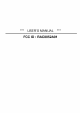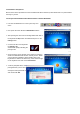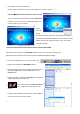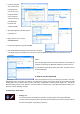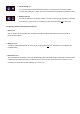User's Manual
• You will find a red tick in system tray.
Please click the keyboard icon by using the right button of mouse, and tap
Connect ÆBluetooth Human Interface Device Service
Then you should be able to find a message Connected in
status bar. Now you can use this Bluetooth keyboard to
input the data into your computer.
Advise:
Once the
pairing
procedure has been carried out successfully, the computer
respectively the Bluetooth keyboard can be turned on and off
without repeating the pairing procedure. They will connect
automatically again.
1.3.2 Keyboard installation under Bluetooth driver software WIDCOMM
Instructions below are based on WIDCOMM software version 1.4.2 running on Windows XP.
Follow the instructions which come with your particular Bluetooth adapter (dongle).
• Left-click the Bluetooth icon in the system tray of PC.
• Opens a menu window of WIDCOMM software.
• After opening the menu turn the sliding switch back side of
keyboard to ON position and afterwards press 1× the
Pairing button.
• On the front side of keyboard the Pairing-LED should flash
rapidly indicating the Pairing mode.
• Following click in the menu window on Search for devices
in range task. Then, a keyboard icon will appear in the
window.
• Double click the Bluetooth keyboard icon, and click YES to
connect to the Human Interface Device.
•
Fi 5
Fi 7
Fi 6
Fi 8
Fi 9
Fi 10