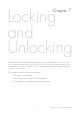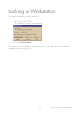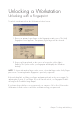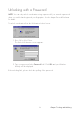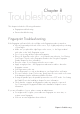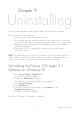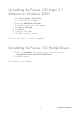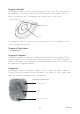User Manual
57
Chapter 9
Only users with administrator rights can uninstall the Precise Biometrics software.
The consequences of uninstalling are:
1. No user accounts will be affected in any way.
2. Users without a backup password will have to get a password to access their
user account. The password used before biometric conversion is no longer valid.
3. Backup passwords registered in the BioManager can be used as standard
Windows passwords.
4. If the precise 100 A is reinstalled, the biometric user accounts can be
accessed as before.
NOTE: The installed Precise 100 Logon 2.1 software is good for use with both Precise
100 A and Precise 100 SC fingerprint readers. If the system is changed from Precise
100 A to Precise 100 SC, the existing software should not be uninstalled.
Uninstalling the Precise 100 Logon 2.1
Software on Windows NT
1. Click Start > Settings > Control Panel.
The Control Panel screen appears.
2. Double-click Add/Remove Programs.
The Add/Remove Programs Properties screen appears.
3. Click Precise 100 Logon.
4. Click Add/Remove…
5. Follow the instructions in the wizard, selecting Remove on the
Program Maintenance page.
6. Click Yes to restart the computer
The Precise 100 Logon 2.1 software is uninstalled.
Chapter 9 Uninstalling
Uninstalling