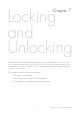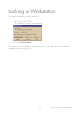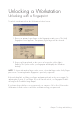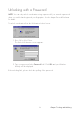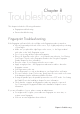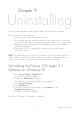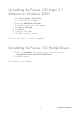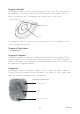User Manual
54 Chapter 7 Locking and Unlocking
Unlocking with a Password
NOTE: You can only unlock a workstation using a password if you entered a password
when you enrolled and registered your fingerprints. See the chapter Personal Enrolment
for details.
To unlock a workstation from the Workstation Locked screen:
1. Press Ctrl + Alt + Delete.
The Unlock Workstation screen appears.
2. Type your password in the Password field. Click OK and your Windows
desktop will be displayed.
If the unlocking fails, please check the spelling of the password.
Chapter 7 Locking and Unlocking