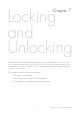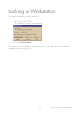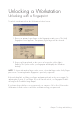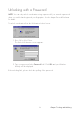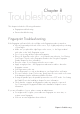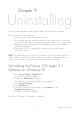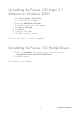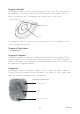User Manual
53 Chapter 7 Locking and Unlocking
Unlocking a Workstation
Unlocking with a Fingerprint
To unlock a workstation from the Workstation Locked screen:
1. Place your primary logon finger on the fingerprint reader sensor. The Verify
Fingerprint screen appears. Your primary logon finger will be selected.
2. Keep your finger placed on the sensor as long as the yellow light is
flashing. The system verifies your fingerprint and displays the Windows
desktop.
NOTE: To logon with another finger on the sensor, select that finger on the Verify Finger-
print screen – assuming that the fingerprint is previously registered.
If the unlocking fails, try lifting your finger and putting it back on the sensor again. Try
adjusting the position of your finger. If you still can not unlock, see Fingerprint Trouble-
shooting in the Troubleshooting chapter.
If you have the possibility to use a password, you can press Ctrl + Alt + Delete at the
Workstation Locked screen to unlock the workstation using your password.