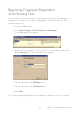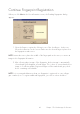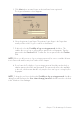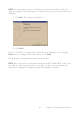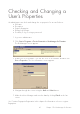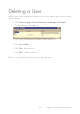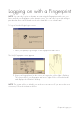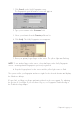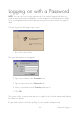User Manual
43
3. Click Next when as many fingers as desired have been registered.
The Logon information screen appears.
4. Select the primary logon finger. The primary logon finger is the finger that
usually will be used to log on or unlock a workstation.
5. If desired, select the Possibility to log on using password checkbox. This
enables the user to log on using either a password or a fingerprint. Type the
password in the Password field. Confirm the chosen password in the Confirm
field.
NOTE: Before you allow users to log on using a password, be sure to read the informa-
tion in Passwords and Security Level earlier in this chapter.
6. If you leave the Possibility to log on using password checkbox unchecked, a
random password will be auto-generated. This password will not be available
to the user, which means that the only way the user can log on is using his/her
fingerprint.
NOTE: To keep the user from checking the Possibility to log on using password checkbox
during Personal Enrolment, the User cannot change password checkbox must be checked
in the Windows User Manager.
Chapter 5 The BioManager for Domains