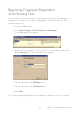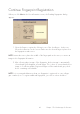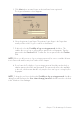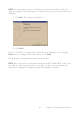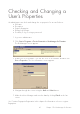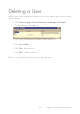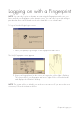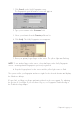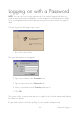User Manual
42
Continue Fingerprint Registration
When you click Next in the User information screen, the Reading fingerprints dialog
appears:
1. Select the finger to register by clicking in one of the checkboxes. Let the user
follow the instructions on the screen. Make sure the selected finger is placed on
the fingerprint reader sensor.
NOTE: Instruct the user to place the middle of the finger pad on the sensor, to ensure an
image rich in fingerprint information.
2. After collecting three images of the fingerprint, the best image is automatically
selected and verified against a fourth image. This is done to ensure that the best
image is of sufficient quality. Registered fingers will be marked with grey check
boxes containing a checkmark.
NOTE: It is recommended that more than one fingerprint is registered, in case a finger
gets scratched, etc. To register additional fingerprints, just click in a new checkbox.
Chapter 5 The BioManager for Domains