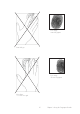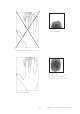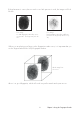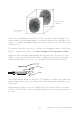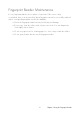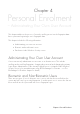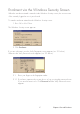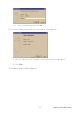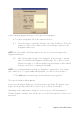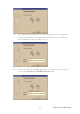User Manual
29
In the Reading fingerprints dialog you can register your fingerprints.
6. To register a fingerprint, follow the instructions below:
6.1. Select the finger to register by clicking in one of the checkboxes. Follow the
instructions on the screen. Make sure the selected finger is placed on the
fingerprint reader sensor.
NOTE: Place the middle of the finger pad on the sensor, to ensure an image rich in
fingerprint information.
6.2. After collecting three images of the fingerprint, the best image is automati
cally selected and verified against a fourth image. This is done to ensure
that the best image is of sufficient quality. Registered fingers will be marked
with grey check boxes containing a checkmark.
NOTE: It is recommended that more than one fingerprint is registered, in case a finger
gets scratched, etc. To register additional fingerprints, just click in a new checkbox.
7. Click Next when as many fingers as desired have been registered.
The Logon information dialog appears.
In the Logon information dialog you select the primary logon finger. The primary logon
finger is the finger that usually will be used to log on or unlock a workstation.
Depending on the administrator’s settings for your account (see The Biomanager for
Domains chapter for details), there will also be one of the following choices for the use of
passwords:
Chapter 4 Personal Enrolment Chapter 4 Personal Enrolment