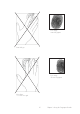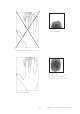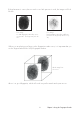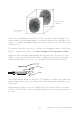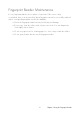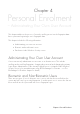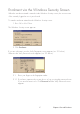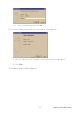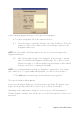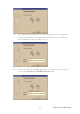User Manual
27
Enrolment via the Windows Security Screen
When the enrolment wizard is started via the Windows Security screen, the user account
of the currently logged-on user is pre-selected.
To start the enrolment wizard via the Windows Security screen:
1. Press Ctrl + Alt + Delete.
The Windows Security screen appears.
2. Click Enrolment.
If you are a biometric user the Verify Fingerprint screen appears (see 2.1 below).
Otherwise the Verify Password screen appears (see 2.2 below).
2.1. Place your finger on the fingerprint reader.
2.1.1 If you have a password you can choose to log on using this password even
if you are a biometric user. Click Password and the Verify Password screen
appears.
Chapter 4 Personal Enrolment Chapter 4 Personal Enrolment