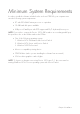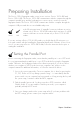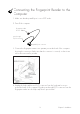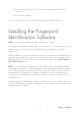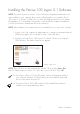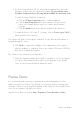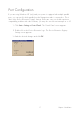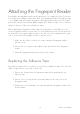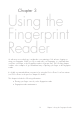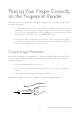User Manual
16
4. If you are using Windows NT you must install the updated Microsoft Smart
Card Base Components, if not previously installed. Do not install the Smart
Card Base Components if you are using Windows 2000, the system may crash.
To install the Smart Card Base Components
a) Click the SC Base Components button, a submenu appears.
b) Click the Base Components button in the submenu. You don’t need to
reboot your computer after this step if you continue directly with the
next step.
c) Click the Update button in the submenu and follow the instructions.
5. To install the Precise 100 Logon 2.1 software, click the Precise Logon 100 2.1
button and follow the instructions.
The software will guide you through the installation. Use the Back and Next buttons to
navigate through the screens.
6. Click Finish to complete the installation. The computer has to be restarted
after the installation is completed. Remove the software CD from the CD-ROM
drive before restarting the computer.
The software is now installed on your hard drive.
7. When the fingerprint identification software is installed on your local computer,
you can use Personal Enrolment to register your fingerprints on the domain
server. See the Personal Enrolment chapter for details.
Precise Demo
It is recommended that you practice registering and verifying fingerprints for a few
minutes using the Precise Demo. This will help you to practice finger positioning which
will make it easier to log on using the fingerprint reader. When you are using the Demo,
none of your operations will affect your system.
Start the Precise Demo by clicking Start > Programs > Precise Biometrics > Demo.
Chapter 2 Installation