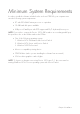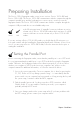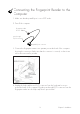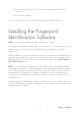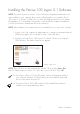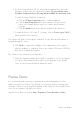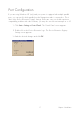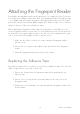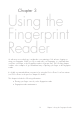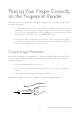User Manual
15
Installing the Precise 100 Logon 2.1 Software
NOTE: If you have a previous release of Precise Biometrics fingerprint identification soft-
ware installed on your computer, please do the following before you install the Precise
100 Logon 2.1 software: 1) Make sure you have a backup password (see the chapter
BioManager). 2) To uninstall the old software, read carefully the chapter Uninstalling in
your Precise Biometrics manual and follow the instructions.
NOTE: After installation, the computer has to be restarted before you can use the software.
1. Log into your local computer as administrator. It is strongly recommended that all
Windows programs are closed and no disk is in the disk driver.
2. Insert the enclosed Precise 100 Logon 2.1 software CD into your computer’s
CD-ROM drive. The Master Setup screen appears.
Master Setup screen
NOTE: If the CD does not start automatically, start the CD by clicking Start > Run.
Enter D:\MasterSetup.exe, where “D” is the name of your CD drive. Click OK.
3a. If you have a Precise 100 A USB reader, connect the fingerprint reader to
your computer. Windows 2000 will detect the new hardware and install
the necessary drivers from the CD.
3b. If you have Precise 100 A PAR reader, click the Parallel Driver button to
install the necessary parallel port drivers.
Chapter 2 Installation