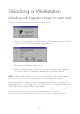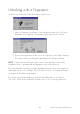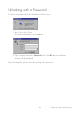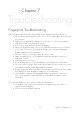User's Guide
48
Unlocking with a Fingerprint
To unlock a workstation from the Workstation Locked screen:
1. Place your primary logon finger on the fingerprint reader sensor. The Verify
Fingerprint screen appears. Your primary logon finger will be selected.
2. Keep your finger placed on the sensor as long as the yellow light is flashing.
The system verifies your fingerprint and displays the Windows desktop.
NOTE: To logon with another finger on the sensor, select that finger on the Verify
Fingerprint screen – assuming that the fingerprint is previously registered.
If the unlocking fails, try lifting your finger and putting it back on the sensor again. Try
adjusting the position of your finger. If you still can not unlock, see Fingerprint Trouble-
shooting in the Troubleshooting chapter.
If you have registered a backup password from an administrator, you can press
Ctrl + Alt + Delete at the Workstation Locked screen, to log on using a password.
Chapter 6 Locking and Unlocking