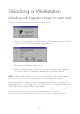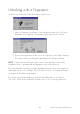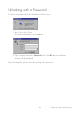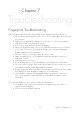User's Guide
43
2. Type your username in the Username field.
3. Select your domain from the Domain pull-down list.
4. Click Verify. The Verify Fingerprint screen appears.
5. Place your primary logon finger on the sensor. The yellow light starts flashing.
NOTE: To use another finger on the sensor, select that finger on the Verify Fingerprint
screen – assuming that the fingerprint is previously registered.
6. Keep the finger placed on the sensor until the yellow light ceases to flash.
The system verifies your fingerprint and access rights for the selected domain and displays
the Windows desktop.
If logon fails, try lifting your finger and putting it back on the sensor again. Try adjusting
the position of your finger. If you still can not log on, see Fingerprint Troubleshooting in
the Troubleshooting chapter.
Chapter 5 Logging on