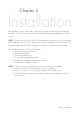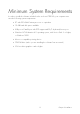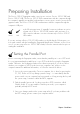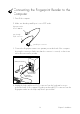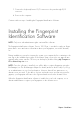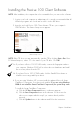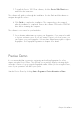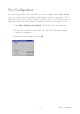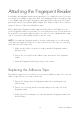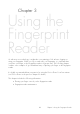User's Guide
13
Preparing Installation
The Precise 100 SC fingerprint reader comes in two versions: Precise 100 SC PAR and
Precise 100 SC USB. The Precise 100 SC PAR communicates with the computer through
the computer’s parallel port and the keyboard port or mouse port is used to power the fin-
gerprint reader. The Precise 100 SC USB communicates with the computer through the
computer’s USB port.
In the following a picture of a parallel connector indicates a section
relevant only to Precise 100 SC PAR readers while a picture of a
USB connector indicates a section relevant only to Precise 100 SC
USB readers.
If you are a using a Precise 100 SC USB reader you should skip the following two sec-
tions and continue with the Installing the Fingerprint Identification Software section. How-
ever, if you are using a Precise 100 SC PAR reader, follow the instruction below prior to
starting the installation.
Setting the Parallel Port
Before connecting the fingerprint reader, ensure that the parallel port is set to ECP mode.
It is very important that the parallel port is set to ECP mode before using the fingerprint
reader. Otherwise, the fingerprint reader will not function properly. If you do not know
whether your computer is in ECP mode (most new computers are), please see the
computer manual for additional information, or follow the instructions below.
1. Access the system setup utility. On most computers, this is done by pressing the
F1, F10, Delete or Esc key during system booting – i.e. immediately after the
power switch on your computer has been turned on. Keep pressing the key until
the system setup, sometimes called the BIOS, appears.
2. Find the parallel port mode. Set the port mode to ECP (sometimes called
Flexible mode). If you are unable to find the port mode, your computer is
probably already in ECP mode.
3. Save your changes and exit the system setup utility. If you have problems with
the ECP settings, please contact your computer retailer.
Chapter 2 Installation
Parallel
USB
Chapter 2 Installation