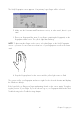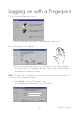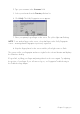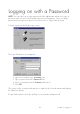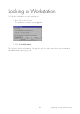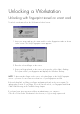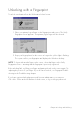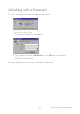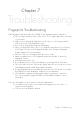User's Guide
47
Unlocking a Workstation
Unlocking with fingerprint stored on smart card
To unlock a workstation from the Workstation Locked screen:
1. Insert your smart card into the smart card slot on the fingerprint reader as shown
on the screen. The Verify Fingerprint screen appears.
2. Place the selected finger on the sensor.
3. Keep your finger placed on the sensor as long as the yellow light is flashing.
The system verifies your fingerprint and displays the Windows desktop.
NOTE: To place another finger on the sensor, select that finger on the Verify Fingerprint
screen – you must of course have more than one of your fingerprints enrolled.
If the unlocking fails, try lifting your finger and putting it back on the sensor again. Try
adjusting the position of your finger. If you still can not unlock, see Fingerprint and Smart
Card Troubleshooting in the Troubleshooting chapter.
If you have been given a password from an administrator, you can press
Ctrl +Alt + Delete at the Workstation Locked screen, to log on using a password.