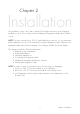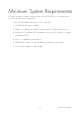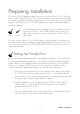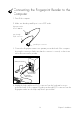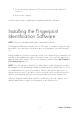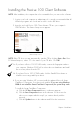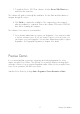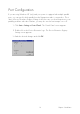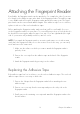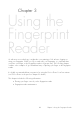User's Guide
19
Attaching the Fingerprint Reader
If preferable, the fingerprint reader can be attached to, for example the side of your mon-
itor. Simply use the adhesive tape at the back of the fingerprint reader. The adhesive tape
is very durable and will keep the fingerprint reader attached for many years. The finger-
print reader can be removed and attached again. If the adhesive tape loses its stickiness,
replace it with one of the enclosed adhesive tapes.
Before attaching the fingerprint reader, make sure that it will be comfortable for you to
use the fingerprint reader in its new place. Try some different positions to find out which is
the best before removing the adhesive tape cover strip. If you are right-handed, the right
side of your monitor will probably work best, and vice versa.
NOTE: If you attach the fingerprint reader to a monitor and want to use it with a smart
card, place the fingerprint reader close to the monitor’s front. In this way, you can easily
insert and remove the smart card.
1. Make sure the surface on which you want to attach the fingerprint reader is
perfectly clean.
2. Remove the cover strip from the adhesive tape at the back of the fingerprint
reader.
3. Attach the fingerprint reader by pressing it to the surface.
Replacing the Adhesive Tape
If the adhesive tape has lost its stickiness, use the enclosed adhesive tapes. The enclosed
adhesive tapes have a cover strip on both sides.
1. Remove the old tape from the fingerprint reader before attaching the new
adhesive tape.
2. Remove one cover strip from the new tape and press the sticky side to the
fingerprint reader.
3. Finally remove the remaining cover strip and attach the fingerprint reader to the
desired surface.
Chapter 2 Installation