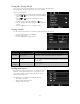Operating Manual
Table Of Contents
- Preface
- Introduction
- Getting Started
- Using the LCD monitor
- Recording Images, Videos and Voices
- Taking Images
- Setting the Zoom Control
- Using EV Compensation
- Using Flash
- Using Self-timer
- Setting the Focus Mode
- Using the AE/AF LOCK Button
- Using the Delete Button
- Recording Videos
- Mode dial
- Using Intelligent Scene
- Setting the Scene Mode
- Using Kids Mode
- Using Sports Mode
- Using Stylish Mode
- Using Party Mode
- Using Food Mode
- Using Panorama Mode
- Using Miniature Effect Mode
- Using Love Portrait
- Using Self Portrait
- Using Continuous Shooting
- Using HDR Mode
- Using Manual Exposure
- Using Aperture Priority Mode
- Using Shutter Priority Mode
- Using the Record Menu
- Using the Movie Menu
- Playback
- Using the Setup Menu
- Making Connections
- Appendix
- Troubleshooting
- Specifications
Auto Rotation
Use Auto Rotation to rotate still images to the direction you
prefer. This function is only applicable to still images in Single
Navigation. Video and audio files are not supported.
Set the Auto Rotation menu to Off, the rotated image will
resume to the original direction, and this function will be also
disabled.
To rotate the still image
1. Set to view the still image in Single Navigation
in Playback mode.
2. Turn the camera to 60 to 90 degrees. The
still image will be rotated as well.
3. Turn the camera clockwise again. The still
image will not be rotated.
4. Repeat to turn the camera, until the still
image is rotated to the direction you
prefer.
57