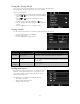Operating Manual
Table Of Contents
- Preface
- Introduction
- Getting Started
- Using the LCD monitor
- Recording Images, Videos and Voices
- Taking Images
- Setting the Zoom Control
- Using EV Compensation
- Using Flash
- Using Self-timer
- Setting the Focus Mode
- Using the AE/AF LOCK Button
- Using the Delete Button
- Recording Videos
- Mode dial
- Using Intelligent Scene
- Setting the Scene Mode
- Using Kids Mode
- Using Sports Mode
- Using Stylish Mode
- Using Party Mode
- Using Food Mode
- Using Panorama Mode
- Using Miniature Effect Mode
- Using Love Portrait
- Using Self Portrait
- Using Continuous Shooting
- Using HDR Mode
- Using Manual Exposure
- Using Aperture Priority Mode
- Using Shutter Priority Mode
- Using the Record Menu
- Using the Movie Menu
- Playback
- Using the Setup Menu
- Making Connections
- Appendix
- Troubleshooting
- Specifications
Setting TV Settings
Use the TV Settings function to adjust video output signal to accommodate different regional settings. If TV
Settings is not set correctly, the image may not display properly on TV.
Available settings are:
• TV Out. The video output signal can be switched to
accommodate different regional standards.
• HDMI. Set an image resolution for HDMI output.
•
HDMI Control. Select whether or not the camera can
receive signals from a TV that supports the HDMI-CEC
standard when it connected to the TV via HDMI.
• If the HDMI Control has been turned on, and the TV is compatible with HDMI CEC
(Consumer Electronics Control), the camera can be operated by using camera
buttons or TV's remote control.
• All functions in Playback Mode can be operated normally by using camera buttons,
just like DSC-alone. But only the following playback features can be operated by
using TV's remote control:
• Single/Thumbnail navigation
• Movie playback
• Magnify the photo
• Rotate the photo
• Slide Show
Setting LCD Brightness
Select a brightness level for the LCD monitor.
Available settings are:
• Auto. Auto detects the LCD brightness.
• Bright. Enhance the LCD brightness.
• Normal. Normal LCD brightness.
Startup Image
You can activate the system startup image for camera. The
captured image can't be set as startup image in this camera.
55