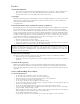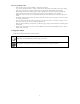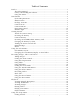Preface About this Manual • The contents of this manual and the bundled Basic Reference are subject to change without notice. • Note that the example screens and product illustrations shown in this User’s Guide may differ somewhat from the screens and configuration of the actual camera. Copyright This manual contains proprietary information protected by copyright. All rights are reserved.
Battery Information • Turn off the camera before installing or removing the battery. • Use only the provided batteries or type of battery and charger that came with your camera. Using other types of battery or charger may damage the equipment and invalidate the warranty. • When using Li-ion battery in this product, ensure that they are inserted correctly. Inserting the battery upside down can cause damage to the product and possibly cause an explosion.
Table of Contents Preface ........................................................................................................ 1 About this Manual .................................................................................. 1 Safety and Handling Precautions.............................................................. 1 Using this Menu ..................................................................................... 2 Introduction ...............................................................
Setting Power Save............................................................................... 53 Setting Date & Time ............................................................................. 54 Setting Language ................................................................................. 54 Setting Display Mode ............................................................................ 54 Setting TV Settings...............................................................................
Introduction Congratulations on your purchase of the new digital camera. Capturing high-quality digital images is fast and easy with this state-of-the-art smart camera. System Requirements In order to get the most out of your camera, your computer must meet the following system requirements: For Windows: • Windows XP/Vista/Win7 • Processor: Intel Pentium D 3.0GHz or equivalent AMD Athlon, or faster • Memory: 2 GB or above • HDD space: 300MB or above • 32bit color display monitor • Microsoft DirectX 9.
Package Contents Please check the contents of your camera package.
Camera Views Front View 1. Self-timer LED/ AF Assist Lamp 2. Speaker 3. Lens Back View 4. LCD monitor 5. EVF LCD button 6. Dioptric adjustment knob 7. Viewfinder 8. Movie button 9. Command Dial 10. AE/AF LOCK button 11. Menu button 12. OK button/4-way navigation control 13. Delete button 14.
Top View 15. 16. 17. 18. 19. 20. Zoom dial Shutter button Power button LED indicator light Mode dial Microphone Bottom View 21. Battery/Memory card compartment 22. Tripod screw hole Right View 23.
Left View 24. 25. 26. 27. Side zoom control Flash button Speaker USB/TV/HDMI Out Camera Buttons Your camera is equipped with different buttons for ease of use. Button Description Power Press the Power button to turn the power on/off. Shutter Press to capture an image. Zoom dial In photo and movie mode, spin the zoom dial to left to zoom out, right to zoom in. In Playback mode, spin to zoom in to magnify image or zoom out to enter thumbnails. Menu Press to enter or exit menu/submenu.
Navigation Control The 4-way Navigation Control and the OK button allow you to access the various menus available from the On Screen Display (OSD). You can configure a wide range of settings to ensure maximum results from your images and videos. Further functions of these buttons are as follows: No. Description 1 EV/Rotate Button 2 Macro Button 3 Self-timer Button 4 Flash Button 5 OK Button Button OK Flash/Right Description 1. 2. Confirm a selection when using the OSD menus.
Monitor Angle When taking pictures with camera at high or low angle. The monitor can be opened outward from 0° to 80° and the screen can be flipped from 0° to 135°. • The monitor could be fixed at various angles, but it would be firmly fixed at five places as the illustration above. (Monitor: 0°, 45° and 80°; Screen: 0° and 135°) • Do not operate with excessive force when changing the angle of the monitor, otherwise the connection between camera and monitor may be damaged.
Getting Started Attach the Camera Strap 1. Please make sure the lens cap and the cap strap are well combined. 2. Attach the lens cap to the camera strap as the illustration. 3. Follow the steps below to attach the camera strap to the camera. Please make sure the camera strap is attached at two places. • In order to avoid dropping the camera, attaching the strap before using the camera is recommended. • Wrapping the strap around your neck is dangerous.
Inserting the Battery Follow these instructions to insert the rechargeable battery into the battery/memory card compartment. Please read "Battery Information" on page 2 before inserting/removing batteries. 1. Make sure the power is off before inserting the battery. 2. Unlock and open the battery/memory card compartment at the bottom of the camera. 3. Insert the batteries into the compartment with the terminal facing inside the camera with correct orientation as shown. 4.
Camera Memory Internal memory Your camera is equipped with 128 MB of internal memory. Users can store files up to approximately 67 MB. If there is no memory card inserted in the memory card slot, all images and videos recorded are automatically stored in the internal memory. External storage Your camera supports SD cards of up to 4 GB in size. It also supports SDHC cards with a maximum capacity of 32 GB. Then also supports SDXC cards with a maximum capacity of 64 GB.
Charging the Battery by USB In other way charging the battery, you can use the USB cable to connect the camera with PC or USB adapter. 1. Connect the camera with the USB cable as shown. 2. Connect the other end with the USB adapter and plug it into a power outlet or with the USB port of PC directly for charging. • When the battery is charging, the LED indicator flashes. • When the battery is fully charged, the LED indicator goes off. • When the battery is unusual charged, the LED indicator flashes rapidly.
Modes Your camera has three modes: Record Mode This is the default mode while you turn on the camera every time. You are able to take images in this mode. Playback mode Press the Playback button after the camera is turned on to view and edit captured images or playback videos. The recording of voice memo attached to images is available in this mode. Movie mode Press the Movie button after the camera is start/stop recording video in this mode.
Using the LCD monitor The LCD monitor shows all important information regarding camera settings as well as the visual image of your image or video. The display on the LCD monitor is called the On Screen Display or OSD. LCD Monitor Layout Photo Mode Screen Layout No. Item Description 1 Record Mode Indicates the current mode. 2 Flash Indicates flash settings. 3 Self-timer/Burst Indicates Self-timer settings. 4 Zoom indicator Displays zoom.
20 Focus mode Indicates focus is enabled. 21 Night mode Indicates night mode is enabled. 22 White balance Displays white balance settings. 23 Face tracking Indicates face tracking is enabled. 24 Tracking AF Indicates tracking AF is enabled. 25 Metering Displays metering settings. 26 Quality Displays quality settings. 27 Refine image Indicates Refine image function is enabled. 28 Stylish Indicates Stylish function is enabled. 29 Photo size Displays photo size settings.
Playback Mode Screen Layout The Playback mode display varies depending on the type of image being viewed. Playback mode display of still images: No. Item Description 1 Playback mode Indicates playback mode. 2 Protect Indicates file is protected. 3 Voice memo Indicates voice memo is attached. 4 Button intro Indicates the button to press on the camera to play a video file. 5 File no./Total no. Indicates the file number over the total number of files in the storage card.
Playback mode of videos: No. Item Description 1 Playback mode Indicates playback mode. 2 Protect Indicates file is protected. 3 Video clip Indicates the file is a video. 4 Button intro Indicates the button to press on the camera to play a video file. 5 File no./Total no. Indicates the file number over the total number of files in the storage card. 6 Battery Indicates battery level. 7 Storage media Indicates used storage memory.
Changing the LCD Monitor Display to View finder The shooting screen, captured photos and on-screen menu can be displayed on either LCD monitor or Electronic viewfinder. Press EVF LCD button to switch the display view between LCD and EVF. Once displayed on one of them, the other should be close. It shows exactly the same display on LCD and EVF. • The Power Save function can be also performed while using EVF. • Turn the dioptric adjustment knob next to the viewfinder to adjust the focus of viewfinder.
Setting the Zoom Control Using a combination of 36 times optical zoom and 5 times digital zoom permits zoom photography at up to 180 times magnification. While the digital zoom can be a useful feature, the more an image is enlarged (zoomed), the more pixelated (grainier) the image will appear. Please refer to "Setting the Digital Zoom" on page 40 on how to setup digital zoom. To adjusts the optical zoom: 1. Spin the Zoom dial to zoom in or zoom out an image. 2.
Using EV Compensation Images can be captured with the overall scene intentionally made brighter or darker. These settings are used when a suitable brightness (exposure) cannot otherwise be obtained in circumstances where the difference in brightness between the subject and the background (the contrast) is large, or when the subject that you wish to capture is very small within the scene. Available for still images only. • Press the EV/Up button on your camera to launch the EV Compensation function.
Using Self-timer The Self-timer allows you to take images after a pre-defined delay. While burst lets you take consecutive shots. This function is only available in recording still images. The Self-timer setting is automatically set to off when you turn off the camera. To activate Self-timer: • Press the Self-timer/Down button on your camera to launch the Self-timer function. or keys or • To select Self-timer options, press the rotate the command dial. Press the OK button to save and apply changes.
Using the AE/AF LOCK Button Use the AE/AF LOCK button on your camera to lock focus and exposure. 1. To lock AE/AF, press and hold the AE/AF LOCK button for 1 second, or half press the shutter button then press the AE/AF LOCK button in Photo Mode. The AE/AF would be kept locked even release the shutter button. 2.
To delete multiple files: 1. After a confirmation selection appears on screen. Select Multi. 2. The images are displayed in thumbnail view on the LCD monitor. or keys to move through the files. 3. Use the 4. When the desired image/video clip is highlighted, use the or keys to mark/unmark image/video clip for deletion. 5. Repeat step 4 until all desired images for deletion are marked. 6. Press the OK button. A confirmation selection appears. 7. Select Yes to confirm. 8.
Recording Videos You can record videos with the camera, the available recording time depends on the capacity of the memory card. Videos can be recorded until the maximum memory capacity has been reached. However the length of a single video may be limited (the limitation depends on the camera model). 1. 2. 3. 4. Press the Movie button to start recording. Focus your camera on the subject that you want to take. Use the Zoom dial to zoom in and zoom out an image. To stop recording, press the Movie button.
Mode dial There are 10 recording modes can be set by turning the Mode dial, such as Intelligent Scene, Scene mode, Night Scene, Night Portrait, Continuous Shooting, HDR, Manual Exposure, Aperture Priority, Shutter Priority and Program. Once turning the Mode dial, it will enter the selected mode immediately even in Playback mode or during movie recording. For detail operation, please see the following sections. The table below shows the available settings for Mode dial.
Using Intelligent Scene This feature is most useful for novice users to capture great images even without basic knowledge of photography. Simply frame the shot with the help of Intelligent Scene Mode, the camera automatically recognizes 7 kinds of scenes - Portrait, Landscape, Macro, Backlight, Backlight Portrait, Night Scene and Night Portrait - and selects the ideal settings. Intelligent scene icon. After the camera detects the shooting conditions, this icon changes to show the detected scene mode.
Backlight This feature is used to capture the image of a backlight object by changing the metering. Kids This feature is used to capture still images of moving kids. Stylish This feature is used to capture images with over-saturated colors, off-kilter exposure or blurring. Fireworks This feature slows shutter speed to capture fireworks explosions. Snow This feature is used for beach and snow scenes. Sports This feature captures still images in high speed motions.
Using Kids Mode Tactically, kids are the most difficult to photograph. They tend to be highly animated and can be a real challenge to make them pay attention for more than just a second or two. To capture a great moment for your kids, just keep the camera in kid mode. The mode provides higher shutter speed and always focuses on moving subject.
Using Food Mode How to share your dining experiences and comments of interesting widgets on your blog by close-up images? Just get the camera and set the scene with food mode. This mode features on macro focus and auto flash designed for close-up photography. Macro focus and Auto Flash are enabled by using Food mode. Using Panorama Mode Use this feature to create a panoramic photo by moving the camera. You can combine several shots into one single image quickly and easily.
3. Full press the shutter button to start shooting. When shooting starts, a white-cross locates on the center and a yellow line displays horizontally (or vertically) through the screen. In addition, a shooting bar displays to present the shooting position and the white portion of the bar indicates where has been taken. 4. If you move camera without keeping straight, the yellow line will move with the moving scene. 5. When the white portion of the bar goes to the end.
Using Love Portrait Want to take a good image when there are just two of you? All you have to do is hold the camera and show your smiles together. If over two faces had been recognized, the camera performs 2-second countdown with a beep notice then take a shot without pressing the Shutter button. Using Self Portrait When you are the one taking the picture for yourself, then self portrait mode is necessary besides the tripod. With your long arm’s help, the camera begin face tracking in self portrait mode.
Using Manual Exposure When the camera is in the manual exposure mode, you can change either aperture or shutter speed, or both. To activate Manual Exposure 1. Turn the Mode dial to icon Manual Exposure. 2. Press OK button to switch between aperture value and shutter speed adjustment and vice versa. 3. Rotate the command dial to select the aperture value or shutter speed in loop. 4. Press the Shutter button to capture the image.
Using the Record Menu If you are in Photo Mode, you can access the Record menu simply by pressing the MENU button on your camera. When the menu is displayed, use the 4-way navigation control and the command dial and the OK button to move through menu selections and apply your desired settings. To close the menu anytime, press the menu button again. Record Menu The Record menu allows you to change modes, and setup other capture settings. To go to Record Menu: Turn on the camera by pressing Power button.
Quality The Quality sets the quality (compression) at which the image is captured. The quality determines the amount of compression applied to your images. Fine quality would give you the best images with sharper details and less compression. However, the higher the quality, the more memory space is required in your memory card. Icon Item Description Superfine 4x compression rate. Fine 6x compression rate. Normal 8x compression rate.
White Balance This sets the white balance for a variety of lighting conditions and permits images to be captured that approach the conditions that are seen by the human eye. • As you move through the selection, you can see the preview on the LCD monitor synchronously. • Press to enter WB Shift. This feature allows you to correct the white balance of AWB option. Icon Item Description Auto White Balance The camera automatically adjusts the white balance.
Metering This sets the metering method for calculating the exposure. Icon Item Description Multi The entire area of the screen is measured, and the exposure is calculated. Center Averages the light metered from the entire frame, but gives greater weight to the subject matter at the center. Spot A very small portion of the center of the screen is measured, and the exposure is calculated. Setting the Exposure Bracketing Use this feature to take photos with different exposure compensation.
Setting the AF Lamp The AF Lamp function allows you to record images even low light conditions. If AF Lamp is set to Auto, the AF lamp located in the front of the camera, see "Front View" on page 7, emits an red light by half pressing the Shutter button allowing the camera to focus easily. To set AF Lamp 1. From the Record menu, select AF Lamp. or keys to go through the selection. 2. Use the 3. Press the OK button to save and apply changes.
Setting the Date Stamp The date of recording can be printed directly on the still images. This function must be activated before the image is captured. Once date and time are stamped on an image, they can no longer be edited or deleted. Limitations of Date Stamp functions are as follows: • Available for still images only. • This feature does not apply to continuous shooting mode. • In vertical or rotated images, the date and time on your images still appear horizontally. To set Date Stamp 1.
Setting Motion Detection This feature reduces the effects of subject movement when taking photos. The Motion Detection does not function in the following situations: • When the flash fires. • When the shooting mode is Night Scene, Night Portrait, Manual Exposure, Aperture Priority, Shutter Priority, Program, Portrait, Sunset, Backlight, Fireworks, Sports and Panorama. Using the Movie Menu You can access the Movie menu simply by pressing the MENU button on your camera.
Playback You can playback the still images, video clips on the LCD monitor. Viewing in Single Navigation The Single navigation mode displays the image one by one on the LCD monitor. To view images/video clips, follow the steps below. 1. Press the Playback button on the camera. 2. The LCD monitor displays an image. To understand the icons and other information on the screen, please see "Photo Mode Screen Layout" on page 17. Still Image Video 3. Use the or keys to view next/previous image/video. 4.
Zooming images The zoom view function works with still images only. • In normal view, spin the Zoom dial clockwise (right) repeatedly until the desired zoom view. • You can zoom to view an image of up to 10X. • For the enlarged view, use the 4-way navigation control to move it and you can press MENU key to trim it as a new file. The trimmed photo cannot be trimmed again. Playing Videos 1. Press the Playback button on the camera. 2. Use the navigation controls to scroll through the saved images.
Using Movie Edit When a video clip is paused, press the Delete button to enter Movie Edit mode. An Edit Panel displayed in the lower left corner of the screen while the time bar and movie length display in the bottom of the screen. Start Point End Point Preview Edit Panel Save Movie Length Return Time Bar Set Start/End point 1. Press Up/Down key to select to set start point to trim the beginning of the movie or 2. Press Left/Right key to move on each 1/30 second interval.
Playing Voice Memo Voice memo is separately recorded and attached to a captured image. See "Voice Memo" on page 48 on how to record voice memo. on the camera. 1. Press the Playback button 2. Use the navigation controls to scroll through the saved images. An image file with voice memo has a voice memo icon located on the top center of the LCD monitor. See picture on the right. 3. Press the OK button to play the voice recording. 4. During playback, use the Zoom dial to control volume.
Protect Set the data to read-only to prevent images from being erased by mistake. A protected file has a lock icon when viewed on Playback mode. To protect files: 1. From the Playback menu, select Protect. 2. The Protect submenu is displayed on the LCD monitor. Available select settings: • Single. Select one file to lock/unlock. • Multi. Select multiple files from the thumbnail view to lock/unlock. • Lock All. Lock all files • Unlock All. Unlock all files. To protect/unprotect a single file: 1.
Voice Memo A maximum of 30 seconds of audio can be recorded as a memo for captured still images. To record voice memo: 1. 2. 3. 4. 5. 6. Press the Playback button on the camera. Press the or keys to scroll and select an image to attach voice memo to. Press the MENU button to launch the Playback menu. Select Voice Memo. Select Start, then press the OK button to start recording. Press the OK button again to stop recording. Time left (n seconds) for recording.
Resize Resizes a previously saved image to create a small copy photo and only resizing to a smaller size is available. To resize an image: 1. Press the Playback button on the camera. 2. Use the or keys to scroll and select an image to resize. 3. Press the MENU button to launch the Playback menu. 4. Select Resize. The Resize submenu is displayed on the LCD monitor. 5. Select size among: 640, 320, and 160. 6. After selecting size, a menu selection appears. 7. Press the OK button to save/cancel changes. 8.
DPOF DPOF is the abbreviation for Digital Print Order Format, which allows you to embed printing information on your memory card. You can select the images to be printed and how many prints to make with the DPOF menu in the camera and insert the memory card to the card compatible printer. When the printer starts printing, it will read the embedded information on the memory card and print the specified images. To set DPOF: 1. Press the Playback button on the camera. 2.
Copy Use this feature to copy images between internal memory and memory card. To copy images between internal memory and memory card: 1. Press the Playback button on the camera. 2. Press Menu button to launch the Playback Menu. 3. Select Copy and choose a method you want to copy images to. After choosing, available settings are as follows: • Selected images. Select images to the storage device you prefer. • All images. Copy all images to the storage device you prefer. To copy selected images: 1.
Movie Paste Use this feature to combine two videos with the same specification (movie size and fps) into one video. To combine two videos: 1. Press the Playback button on the camera. 2. Use the or keys to scroll and select the original video. 3. Press the MENU button to launch the Playback menu. 4. Select Movie Paste. The videos with the same specification as the original video are displayed on the LCD monitor. or keys to scroll and the or keys to 5. Use the mark/unmark the second video. 6.
Using the Setup Menu You can access the Setup menu whether you are in Record or Playback mode. The Setup menu allows to configure general camera settings. To go to Setup Menu: 1. Press Menu button to launch the Record/Playback Menu. or keys to switch the menu tab to Setup 2. Use the menu. 3. Use the or keys to move through the menu selections. key. 4. To select an item, press the OK button or 5. Change the submenu settings using the 4-way navigation control. 6.
Setting Date & Time Use the Date & Time function to set the date and time of your camera. This function is useful in attaching date stamps on captured images. Your camera uses a 24-hour time format. 1. Press the navigation controls to adjust date and time or keys, the numeric value. By holding down the values changes continuously. 2. Press the OK button to apply changes. Setting Language Specify in which language menus and messages are to be displayed on the LCD monitor. 1.
Setting TV Settings Use the TV Settings function to adjust video output signal to accommodate different regional settings. If TV Settings is not set correctly, the image may not display properly on TV. Available settings are: • TV Out. The video output signal can be switched to accommodate different regional standards. • HDMI. Set an image resolution for HDMI output. • HDMI Control.
Setting Format This utility formats current used memory (Internal memory or Memory card) and erases all stored images and data. If a locked card has been inserted, the option would be gray. Reset All Use this function to reset the camera to its factory settings. However, the following settings are exceptions and not affected by Reset.
Auto Rotation Use Auto Rotation to rotate still images to the direction you prefer. This function is only applicable to still images in Single Navigation. Video and audio files are not supported. Set the Auto Rotation menu to Off, the rotated image will resume to the original direction, and this function will be also disabled. To rotate the still image 1. Set to view the still image in Single Navigation in Playback mode. 2. Turn the camera to 60 to 90 degrees. The still image will be rotated as well.
To zoom in/zoom out the rotated image 5. View the still images in Thumbnail View (left) or Single Navigation (right) as below. 6. Spin the Zoom dial to zoom in or zoom out an image. • • The function of rotating images is only applicable to still images in Single Navigation. Video and audio files are not supported. When the still image is zoomed out to the original size, it will be displayed in Single Navigation.
Making Connections You can connect your camera to: TV, computer, or a printer. Connecting the Camera to a TV You can play back your images on a TV screen. Before connecting to any video devices, make sure to select NTSC/PAL to match the broadcast standard of the video equipment you are going to connect to the camera. To connect your camera to a TV: 1. Turn on the camera. 2. Set the TV out to match the TV’s video out format. See "Setting TV Settings" on page 55. 3.
4. The USB mode menu appears on the screen. or key and Select Computer by using the press the OK button. 5. The PC starts to detect the connection while the LCD monitor appears Connecting… 6. Connection established after PC MODE appeared on the LCD monitor 7. Access the files in the camera by your PC. • • • The camera’s internal memory and memory card would display as removable drives in PC. After the connection, no image is displayed on the LCD monitor.
Connecting the Camera to a Printer You can print your images directly using a PictBridge compatible printer. 1. Turn on your Printer. Check that the printer is turned on, there is paper in the printer, and there are no printer error messages. 2. Connect one end of the USB cable to the printer while the other end to USB terminal on the camera. 3. The USB mode menu appears on the screen. Select Printer by using the key and press the OK button. or 4. Enter the print mode and print the selected images.
Setting the Print Mode Menu Print Mode menu appears on the screen after the connection between a printer and your camera is established. Print Mode includes three major settings: • Print Select. An image can then be selected to print. • Print All. Prints all images. • Print DPOF. Prints the images which are set DPOF. To set Print Select 1. Use the or keys to scroll and select an image for printing. or key to 2. Specify the number of copies. Use the increase/decrease number. 3.
Appendix About Folder and File Names Your camera automatically creates specific directory of folder in the internal memory cards to organize captured image and video files. File Naming File names begin with "DSCI" and followed by a 4-digit number that increases in sequence. File numbering starts from 0001 when a new folder is created. The highest file number is 9999, if exceeds 9999, the camera will start over the file number from 0001.
Specifications Sensor Lens LCD monitor 18M CMOS Focal Length: 4.0 (W) ~ 144 (T) mm 36X optical zoom, 5x digital zoom 3.0" Color LCD Normal: Wide: 50 cm ~ infinity Tele: 220 cm ~ infinity Focusing Range Macro: Wide: 10 cm ~ infinity Tele: 220 cm ~ infinity Zoom: 1 cm (at zoom 3) Aperture Shutter File Format Wide: F3.4; Tele: F5.7 Shutter Speed: Auto: 1 - 1/2,000 sec. Manual: 15 - 1/2,000 sec. Night: 1/2 - 1/2,000 sec. (Night Portrait: 1 - 1/2,000 sec) Fireworks: 2 sec. Still Image: EXIF 2.
Exposure Control +2.0EV / +1.7EV / +1.3EV / +1.0EV / +0.7EV / +0.3EV / 0EV / -0.3EV / -0.7EV/ -1.0EV / -1.3EV / -1.7EV / -2.0EV Metering Multi, Center, Spot Self-timer Off, 10 sec., 2 sec.