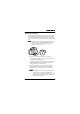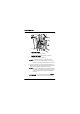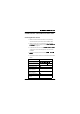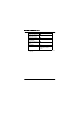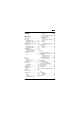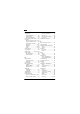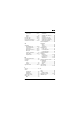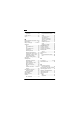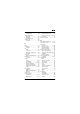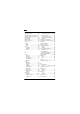User's Manual
Table Of Contents
- Installation Manual
- Contents
- Introduction
- Site Requirements
- Indoor Installation
- Tools Required for Indoor Installation
- Indoor Equipment
- Indoor Accessories
- Baseband Unit
- Traffic Interface Unit
- Mounting the Indoor Unit
- Grounding the Indoor Unit
- Installing the Cables for the Indoor Unit
- Outdoor Installation
- Tools Required for Outdoor Installation
- Outdoor Equipment
- Choosing Vertical or Horizontal Polarization
- Integrating Antenna Unit and Radio Frequency Unit
- Choosing Left or Right Side Antenna Mounting
- Fastening the Mast Mounting Bracket
- Mounting the Integrated Antenna/Radio Frequency Unit
- Grounding the Antenna/Radio Frequency Unit
- Outdoor Radio Cable Installation
- Start-up and Configuration
- Antenna Alignment
- Installation Verification and Test
- Index
,QVWDOODWLRQ9HULILFDWLRQDQG7HVW
WLDM001B
,QVWDOODWLRQ9HULILFDWLRQDQG7HVW
&KHFNLQJ5)3DWK6WDWXV
1. Make sure that all relevant instructions in the preceding
sections have been performed for both installation sites.
2. Make sure that your PC is connected to one of the radio
terminals in the hop according to section
/RFDO0DQDJHPHQW
&RQQHFWLRQ
on page 49.
3. Follow the instructions in section
$FFHVVLQJWKH:HE3DJHV
on page 60 to access the web pages for one of the radio
terminals.
4. Access the web page "RF Path Status" (
6WDWXV
→
5)3DWK
6WDWXV
).
5. Check that all status values are in accordance with the table
below:
3DUDPHWHU 6WDWXV
RF Path Availability
$YDLODEOH
Received Signal Level
&RPSDUHWKLVYDOXHZLWK
WKHH[SHFWHG56/
Security Code
2.
Modem Phase Lock
2.
Modem Bit
Synchronization
2.
MUX Bit
Synchronization
2.
Last Second Errored
1R
Last Second Severely
Errored
1R