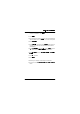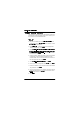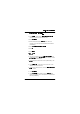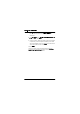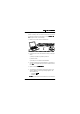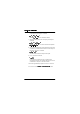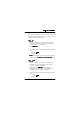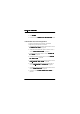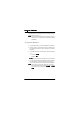User's Manual
Table Of Contents
- Installation Manual
- Contents
- Introduction
- Site Requirements
- Indoor Installation
- Tools Required for Indoor Installation
- Indoor Equipment
- Indoor Accessories
- Baseband Unit
- Traffic Interface Unit
- Mounting the Indoor Unit
- Grounding the Indoor Unit
- Installing the Cables for the Indoor Unit
- Outdoor Installation
- Tools Required for Outdoor Installation
- Outdoor Equipment
- Choosing Vertical or Horizontal Polarization
- Integrating Antenna Unit and Radio Frequency Unit
- Choosing Left or Right Side Antenna Mounting
- Fastening the Mast Mounting Bracket
- Mounting the Integrated Antenna/Radio Frequency Unit
- Grounding the Antenna/Radio Frequency Unit
- Outdoor Radio Cable Installation
- Start-up and Configuration
- Antenna Alignment
- Installation Verification and Test
- Index
6WDUWXSDQG&RQILJXUDWLRQ
WLDM001B
Before starting traffic configuration, a system administrator must
have planned the radio terminal network concerning frequency
bands, traffic load, and so on.
1RWH
For further information on the traffic routing in the radio
terminal, refer to the Operation and Maintenance Manual
(WLDM002).
$FF HVVLQJWKH:HE3 DJHV
1. Start the web browser on your PC/management equipment.
2. Enter the name or the IP address of the radio terminal in the
URL address box marked "Location" (Netscape) or "Address"
(Explorer).
3. A login dialogue box should now appear. The default settings
are:
– Username:
/HYHO
– Password:
.LUN
1RWH
The Username and the Password are case sensitive.
4. You will now automatically be transferred to the main page of
the radio terminal. Choose the web page that you want to
access in the pull-down menus at the top of the web pages.
1RWH
The first time you access the web pages, you should
change the default password settings. Do this on the web
page "Access Level Configuration" (
7HUPLQDO
→
$FFHVV
/HYHO
).