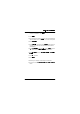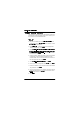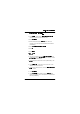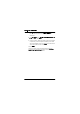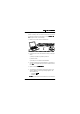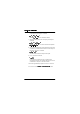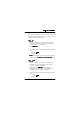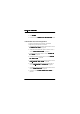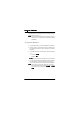User's Manual
Table Of Contents
- Installation Manual
- Contents
- Introduction
- Site Requirements
- Indoor Installation
- Tools Required for Indoor Installation
- Indoor Equipment
- Indoor Accessories
- Baseband Unit
- Traffic Interface Unit
- Mounting the Indoor Unit
- Grounding the Indoor Unit
- Installing the Cables for the Indoor Unit
- Outdoor Installation
- Tools Required for Outdoor Installation
- Outdoor Equipment
- Choosing Vertical or Horizontal Polarization
- Integrating Antenna Unit and Radio Frequency Unit
- Choosing Left or Right Side Antenna Mounting
- Fastening the Mast Mounting Bracket
- Mounting the Integrated Antenna/Radio Frequency Unit
- Grounding the Antenna/Radio Frequency Unit
- Outdoor Radio Cable Installation
- Start-up and Configuration
- Antenna Alignment
- Installation Verification and Test
- Index
6WDUWXSDQG&RQILJXUDWLRQ
WLDM001B
'LDOOLQJ8SYLDWKH6HULDO3RUW
The procedure for dialling up the radio terminal via the serial port
depends on which operating system you are using on your PC;
choose the correct alternative below.
:LQGRZV17
1. On your PC, double click on the Dial Up Networking icon
located under the icon for "My computer" on the desktop, or
under "My computer" in the Explorer.
2. Select
'LDO8S$05
.
3. A login dialogue box should now appear. The default settings
are:
– Username:
/HYHO
– Password:
.LUN
1RWH
The Username and the Password are case sensitive.
4. Proceed to section
,QLWLDO5DGLR 7HUPLQDO &RQILJXUDWLRQ
below.
:LQGRZV
1. On your PC, double click on the Dial Up Networking icon
located under the icon "My computer" on the desktop, or
under "My computer" in the Explorer.
2. Double click on the
'LDO8S$05
icon under Dial Up
Networking located under the icon "My computer" on the
desktop, or under "My computer" in the Explorer.
3. A login dialogue box should now appear. The default settings
are:
– Username:
/HYHO
– Password:
.LUN