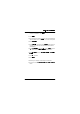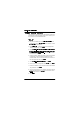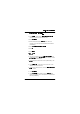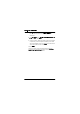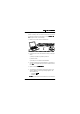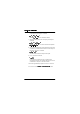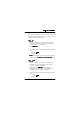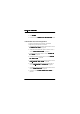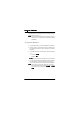User's Manual
Table Of Contents
- Installation Manual
- Contents
- Introduction
- Site Requirements
- Indoor Installation
- Tools Required for Indoor Installation
- Indoor Equipment
- Indoor Accessories
- Baseband Unit
- Traffic Interface Unit
- Mounting the Indoor Unit
- Grounding the Indoor Unit
- Installing the Cables for the Indoor Unit
- Outdoor Installation
- Tools Required for Outdoor Installation
- Outdoor Equipment
- Choosing Vertical or Horizontal Polarization
- Integrating Antenna Unit and Radio Frequency Unit
- Choosing Left or Right Side Antenna Mounting
- Fastening the Mast Mounting Bracket
- Mounting the Integrated Antenna/Radio Frequency Unit
- Grounding the Antenna/Radio Frequency Unit
- Outdoor Radio Cable Installation
- Start-up and Configuration
- Antenna Alignment
- Installation Verification and Test
- Index
6WDUWXSDQG&RQILJXUDWLRQ
WLDM001B
&RQQHFWLQJ'LUHFWO\8VLQJ6WDWLF,3$GGUHVV
Before connecting a PC to the radio terminal, make sure that the
PC has been configured as described in section
6HWWLQJXSWKH
3&
on page 49. Then, do the following:
1. Make sure the radio terminal is switched ON.
&RQQHFWLQJWKH3&WRWKHUDGLRWHUPLQDOYLDDVHULDO3&FDEOH
2. Connect the PC to the radio terminal according to the figure
above:
a) Serial port (COM1 or equivalent) of the PC.
b) Serial PC cable.
c) RS-232 port on the BBU marked LM/NMS 1.
3. Start the terminal program (HyperTerminal or equivalent) on
your PC. If the program asks if you want to install a modem,
select
1R
.
4. Open the session
6HULDO3RUW$05
.
5. The terminal program window should now be active. Hold
down the Enter key until the login dialogue appears. The
default settings are:
– Username:
/HYHO
– Password:
.LUN
1RWH
The Username and the Password are case sensitive.