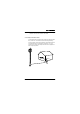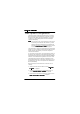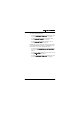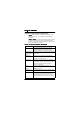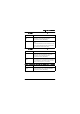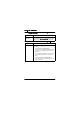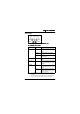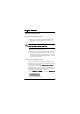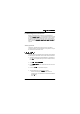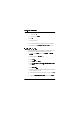User's Manual
Table Of Contents
- Installation Manual
- Contents
- Introduction
- Site Requirements
- Indoor Installation
- Tools Required for Indoor Installation
- Indoor Equipment
- Indoor Accessories
- Baseband Unit
- Traffic Interface Unit
- Mounting the Indoor Unit
- Grounding the Indoor Unit
- Installing the Cables for the Indoor Unit
- Outdoor Installation
- Tools Required for Outdoor Installation
- Outdoor Equipment
- Choosing Vertical or Horizontal Polarization
- Integrating Antenna Unit and Radio Frequency Unit
- Choosing Left or Right Side Antenna Mounting
- Fastening the Mast Mounting Bracket
- Mounting the Integrated Antenna/Radio Frequency Unit
- Grounding the Antenna/Radio Frequency Unit
- Outdoor Radio Cable Installation
- Start-up and Configuration
- Antenna Alignment
- Installation Verification and Test
- Index
6WDUWXSDQG&RQILJXUDWLRQ
WLDM001B
– Parity =
1RQH
–Stop Bits =
– Flow Control =
1RQH
6. Click
2.
.
7. Save the session.
8. Exit the HyperTerminal program and close the connection.
9. Proceed to section
,QVWDOOLQJ1XOO0RGHP'ULYHU
below.
,QVWDOOLQJ1XOO0RGHP'ULYHU
The radio terminal is seen as a telephone modem by the PC. You
must therefore install a null modem driver on your PC.
1. In the Windows
6WDUW
menu, select
6HWWLQJV
→
&RQWURO
SDQHO
.
2. Double click on the
0RGHPV
icon.
3. Select
$GG
.
4. Select
2WKHU
. Click
1H[W !
.
5. Select
'RQ¶WGHWHFWP\PRGHP,ZLOOVHOHFWLWIURPDOLVW
.
Click
1H[W !
.
6. Click
+DYHGLVF
7. Insert the computer disc marked "AMR Software" containing
the file "amr.inf" in your PC.
8. Select the path to where the file “amr.inf” is stored. Click
2.
.
9. Select the
$OOJRQ0LFURZDYH5DGLR
modem. Click
1H[W !
.