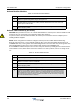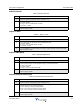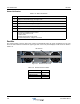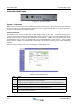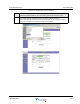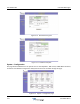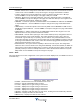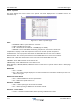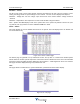User's Manual Part 3
OS-1933-E3-003 Controller Web Pages
3-10 044-05243 Rev A
Controller Web Pages
Figure 3-9 Controller Module
System – Download
Displays the current firmware version and allows firmware related functions. The Controller accommodates two
versions of firmware. The download page will allow the user to toggle between side “A” and side “B” firmware
versions or to download new firmware versions.
Software Download
Downloading a new version of code from the Web Page interface is very easy. It involves selecting only a
couple of options and pressing the “Download Now” button as shown in Figure 3-10. The software will access
the FTP server running on your PC and download the selected file. A CRC check will be performed on the
downloaded file and, if correct, the software will write the downloaded file to flash memory. After the flash
memory write is complete, the software will automatically reset and start executing on the newly downloaded
software.
Follow the steps in Table 3-13 to use the web page for downloading code.
Figure 3-10 Download Web Page
Table 3-13 Downloading Code
Step Action
1 Verify an FTP server is running at the IP address listed on the download page, as shown
in Figure 3-10. Usually this is your PC’s IP address.
A free FTP server is “GuildFtpd” and can be downloaded from http://www.guildftpd.com/.
2 Place the file to download in the default FTP directory, for example “c:\ftproot”.
3 Select the side to download to, ‘A’ or ‘B’ as shown in Figure 3-10.
4 Press the Browse button and navigate to the FTP download directory as shown in Figure
3-11. Select the file to download.