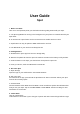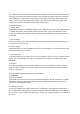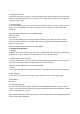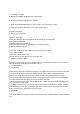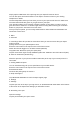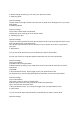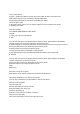User's Guide
Tap on Quiet Times.
Tap the + (Android) or ADD in the top right corner (iOS) to add a new Quiet Time.
Select which days that you would like to disable Spot alerts.
Set the time period that you would like to disable Spot alerts.
Name the Quiet Time.
In the Quiet Times screen, you can tap the toggle to turn your Quiet Times on/off.
H. Deleting Your Spot
Open the settings.
Tap UNPAIR AND REMOVE THIS SPOT.
Tap OK.
7. Using Your Spot to Take Photos
A. iOS
You can use your Spot as a camera shutter remote in either Tether Mode or Find Mode.
Tap the camera icon on the top right of the Spot home screen.
A window will pop up asking for permission for the Spot app to access your phone’s camera.
Place your phone where you would like it to be for the photo.
Press the button on your Spot to take the photo.
You will have the option to RETAKE or USE PHOTO.
If you USE PHOTO, the photo will be automatically saved to your camera roll.
B. Android
You can use your Spot as a camera shutter remote in either Tether Mode or Find Mode.
Tap the camera icon on the home screen.
Place your phone where you would like it to be for the photo.
Press the button on your Spot to take the photo.
FAQ
Back to top
What is the range of my Spot?
Spot finders range reaches a maximum of 120 feet unobstructed.
How many Spot finders can I pair to one device?
You can pair a maximum of 4 Spot finders in total to one device.
How do I reset my Spot?
Open the Spot unit
Remove the battery for 20-30 seconds
Place the battery back in the unit
Close the Spot back up
Wait for 10 seconds for the battery to connect
Why won't my Spot pair?
Here are a few things to check if your Spot won’t pair: