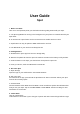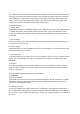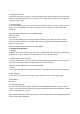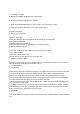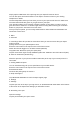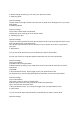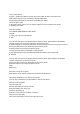User's Guide
A window will pop up where you can enter your Spot’s new name.
C. Switching Spots
Open the settings.
Tap the arrows to the right and left of the Spot icon to switch to the settings menu of your other
Spot finders.
D. Switching Modes
Open the settings.
Tap on either Tether Mode or Find Mode.
Tap the back arrow to bring you to the chosen mode.
E. Labelling your Spot
Open the settings.
Tap the icon that represents what this Spot is being used for. This will change the name of your
Spot and add that icon to the Spot image.
You can also tap CUSTOM to choose a photo from your camera roll or take a new photo for
your Spot.
F. Quiet Places
You can set certain places where you would like your Spot to remain silent.
For iOS, this is done by using WiFi signals to determine the area of the Quiet Place.
Open the settings.
Tap on Quiet Places.
Tap ADD to add a new Quiet Place.
A window will pop up asking if you would like to use the current Wi-Fi connection to set this
Quiet Place.
Tap DONE.
In the Quiet Places screen, tap the toggle to turn your Quiet Places on/off.
For Android, this is done by using WiFi signals to determine the area of the Quiet Place.
Open the settings.
Tap on Quiet Places.
Tap on the + button to add a new Quiet Place.
Select the WiFi connection that you’d like to enable as a Quiet Place.
Type a name for the new Quiet Place.
In the Quiet Places screen, you can tap the toggle to turn your Quiet Places on/off.
G. Quiet Times
You can set certain days and times where you would like your Spot to remain silent.
Open the settings.