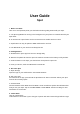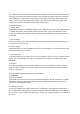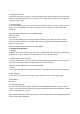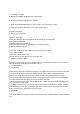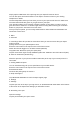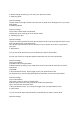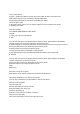User's Guide
Simply tap the FIND button in the Spot app and your Spot will sound an alarm.
You can also press and hold the button on the Spot to sound an alarm on your missing
smartphone or tablet.
The Proximity Meter shows you how close you are to your Spot and the item it is attached to.
The meter dots will fill with green as you get closer to your Spot.
Your Spot also allows you to remotely control the shutter of your phone’s camera. Set up a
great shot from a distance or a creative angle and don’t worry about reaching for the shutter
button on your phone. See section 9 to learn more.
Once your Spot is paired, you can easily switch between Tether Mode and Find Mode. See
section 6C to learn more.
5. Menu
A. Silent All
In a meeting? Silent All is perfect for those times when you need to ensure that your Spots
make no sound.
Quickly silence all of your paired Spots at once.
Press the menu button in the top left corner of the home screen.
Switch the silent all toggle on or off when needed (Android).
Tap QUIET ALL SPOTS to quiet your Spots (iOS).
Tap the menu button again and tap CANCEL QUIET ALL SPOTS to turn this feature off (iOS).
B. Show on Status Bar (Android only)
Show the Spot icon in your phone or tablet’s status bar (at the top of your screen) when it is
connected.
C. Pairing Additional Spots
You can simultaneously pair up to 4 Spot finders to your mobile device.
Press the menu button in the top left corner of the home screen.
Press PAIR A SPOT.
Continue with pairing steps in section 3.
D. Help and Support
Tap HELP AND SUPPORT to reach the Spot support page.
6. Settings
A. Settings
Tap the Spot icon at the top of your app screen, or SETTINGS FOR THIS SPOT at the bottom
of the screen of the Spot whose settings you would like to enter.
B. Renaming Your Spot
Open the settings.
Tap the pencil beside your Spot’s name.