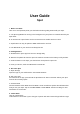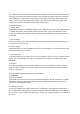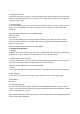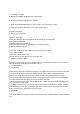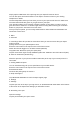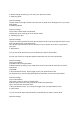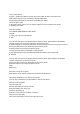User's Guide
2. Preparing Your Spot
A. Remove the plastic tab blocking the Spot battery.
B. Wait 10 seconds for the battery to activate.
C. Push and hold the Spot button for 2-3 seconds. You should hear a beep.
D. Make sure that your Bluetooth is on in your mobile device.
3. Pairing Your Spot
A. Pairing Your First Spot
Open the “Spot” app.
During the initial set-up, the app will initiate the pairing of your first Spot.
Tap on PAIR A BEAGLE.
Make sure Bluetooth is enabled.
Press and hold the button on your Spot for 2-3 seconds to pair.
B. Pairing Additional Spots
Tap on the menu button in the top left corner of the home screen.
Tap on PAIR A SPOT.
Make sure your Bluetooth is on.
Hold the button on your Spot for 2-3 seconds to pair.
C. Switching Between Spots
Once you have multiple Spots paired, swipe through the Spot icons at the top of the screen to
choose which Spot settings you would like to see.
4. Choosing Modes
A. Tether Mode
Tether Mode creates an invisible link between your mobile device and your Spot while they are
in range. If the Spot and your mobile device become out of range, an alarm will sound.
Attach it onto items that you don’t want to leave behind or lose (keys, wallets, pets, etc.).
The Proximity Meter shows you how close you are to your Spot and the item it is attached to.
The meter dots will fill with green as you get closer to your Spot.
You can set whether your Spot, your mobile device, or both will emit an audio alert when they
are out of range of each other.
Your Beagle also allows you to remotely control the shutter of your phone’s camera. Set up a
great shot from a distance or a creative angle and don’t worry about reaching for the shutter
button on your phone. See section 9 to learn more.
B. Find Mode
This mode allows you to easily find items that are frequently misplaced (keys, wallet, parked car,
etc.).