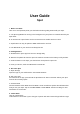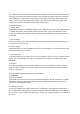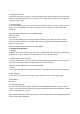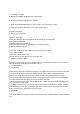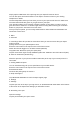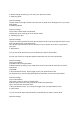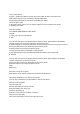User's Guide
B. Finding Your Phone
Find Mode also works in reverse. If you have misplaced your phone but have your Spot, simply
press and hold the Spot button for 2-3 seconds. Your mobile device will emit a loud audio alert,
making it simple to find.
C. Proximity Meter
This meter shows you how close you are to your Spot when you are in range. If all five dots are
green, you are right beside your Spot. If your Spot is out of range, the proximity meter will
disappear.
SEE ADVANCED SECTION 4D TO LEARN MORE
Camera Feature
D. Camera
Your Spot also allows you to remotely control the shutter of your phone’s camera. Set up a
great shot from a distance or a creative angle and don’t worry about reaching for the shutter
button on your phone.
SEE ADVANCED SECTION 9A-B TO LEARN MORE
6. Settings & Management
A. Settings
Press the Spot icon at the top of the app screen, or SETTINGS FOR THIS SPOT at the bottom
of the screen for more options and to switch between Find and Tether Mode.
B. Switch Modes & Other Options
From the settings menu, you can rename your Spot, switch between modes, choose a label for
your Spot, create Quiet Places and Quiet Times and remove the Spot.
SEE ADVANCED SECTION 7D-E TO LEARN MORE
C. Menu
On the main Spot app screen, tap the Menu button in the top left corner for more Spot options.
D. Menu Options
In this menu you can silence your Spots, pair a new Spot, or link to the Support page.
ADVANCED
Back to top
1. Downloading the app
You must first download the App in order to use your Spot Bluetooth finder. Simply search for
“Spot” in your mobile device’s app store. Only iOS and Android devices are supported. (iOS 6.0
or later & Android 4.2.2 or later)
Note: Despite operating system requirements, certain Android devices have different limitations
that can affect app compatibility.