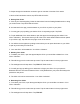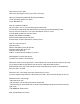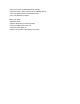Getting Started Guide
Why won't my Click+ pair?
Here are a few things to check if your Click+ won’t pair:
Have you removed the plastic tab blocking the battery?
Is your operating system up to date?
Is your Bluetooth on?
How do I replace the battery?
Flip your Click+ over so you are looking at the bottom side
You will see a plastic back plate that needs to be removed to place the battery inside
Put your nail or a small coin in one of the slots beside “close” or “open”
Turn the plate clockwise to open the Click+
Replace with CR2032 cell battery
Place the back plate back on the Click+
Press and turn counter-clockwise to close the Click+
How do I reset my Click+?
Open the Click+
Remove the battery for 20-30 seconds
Place the battery back in the unit
Close the Click+ back up
Wait for 10 seconds for the battery to connect
What happens if I get a new phone?
To switch your Click+ to a new device:
Delete your Click+ from the app (Click+ smart buttons can only be paired to one device at a time
so you will be unable to pair with the new device if it is still paired with another)
Download the Click+ app on the new device that you would like your Click+ to be paired with
Pair your Click+ as usual
What can I do if I am having connection issues with my Click+?
If you are experiencing connection issues with your Click+, there are a few things you can do:
Delete the Click+ from the app
• Open the Click+ app
• Tap the Click+ you are having connection issues with
• This will bring you to the action set-up screen for that Beagle, tap the menu button in the top
right corner
• Tap REMOVE THIS CLICK+
Rest your Bluetooth connection