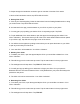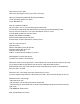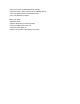Getting Started Guide
G. Swipe through the introduction screens to get an overview of how the Click+ works.
H. On the final introduction screen, tap LET’S ADD A CLICK+.
4. Pairing Your Click+
A. If this is your first time pairing, follow the instructions from the Getting Started section to bring
you to this screen. Tap LET’S ADD A CLICK+.
B. As instructed in the app, press the button on your Click+ to pair it to your phone.
C. You may get a pop-up telling you that the Click+ is requesting to pair. Tap PAIR.
D. To pair additional Click+ smart buttons, open the app to the homepage (also called “Your
Click+ Collection”). This screen shows you all of the Click+ smart buttons that have been paired
to your Click+ app. Tap ADD in the top right corner of the screen.
E. You will then be brought to the pairing screen where you can press the button on your Click+
to pair as you did with your first Click+.
F. Your new Click+ will be added to “Your Click+ Collection”
5. Deleting Your Click+
A. To delete your Click+, open the app and tap the Click+ you would like to delete from “Your
Click+ Collection”.
B. This will bring you to the action set-up screen. Tap the menu button in the top right corner.
C. The settings menu will drop down. Tap REMOVE THIS CLICK+.
D. You will get a pop-up telling you to make sure to forget your Click+ from your phone’s
Bluetooth devices. This ensures that the Click+ is fully deleted from your phone and ready to be
paired to a new phone.
E. The Click+ will now be removed from “Your Click+ Collection”.
6. Renaming Your Click+
A. To rename your Click+, open the app and tap the Click+ you would like to rename in “Your
Click+ Collection”.
B. This will bring you to the action set-up screen. Tap the menu button in the top right corner.
C. The settings menu will drop down. Tap RENAME.