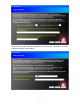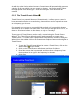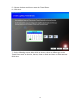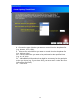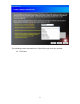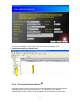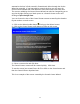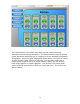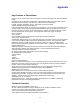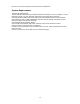Quick Start Guide
23
automation devices it finds entered in PowerHome2 either through the Device
Wizard or manually. If you later add (or remove) devices you can rerun the
Control Center Wizard and it will delete the old screens and create new ones.
The screens added by the Control Center Wizard can also be changed by you at
any time by right clicking on a blank space on a Control Center screen and
clicking on Open Design View.
You can choose the size of the Control Center screens created by the wizard to
fit your monitor or touch screen.
1. Click on the Wizard toolbar button to bring up the Wizard screen.
2. Click on the Control Center radio button to bring up this screen.
3. Chose a screen size and click Next.
The Control Center screens will be created quickly. Click Next.
To see the screen just created Press Alt F1 or Click on the Control menu and
then the Control Center dropdown item.
This is an example of the screen created by the Control Center Wizard.