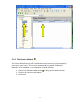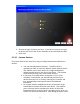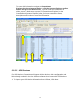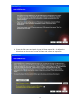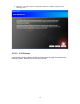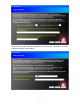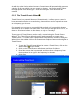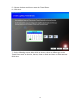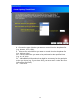Quick Start Guide
18
As with the other Device wizard screens, PowerHome will automatically generate
a device ID for you which you can accept or change. You’ll also need to select
the appropriate X-10 device type. Click Next and your X-10 device will be
created.
2.2.3 The Timed Events Wizard
Timed Events is a powerful feature of PowerHome2. It allows you to control a
home automation device at a certain day, date and time and to repeat that event
at a frequency you choose.
For example you can turn on an outside light at dusk or 1 hour and 10 minutes
after dusk or at a random time after dusk. You can turn that light off at 1 a.m., at
dawn or 35 minutes before or after dawn, or only on Tuesdays.
Those types of Timed Events can be easily created using the Timed Events
Wizard. The Timed Events Wizard can be used repeatedly to create many
Timed Events. To create more sophisticated Timed Events, instead of using the
Wizard, from the toolbar click on the PowerHome Explorer button and navigate to
Timed Events.
1. To use the Timed Events Wizard to create a Timed Event, click on the
Wizard button on the toolbar.
2. Click on the Timed Events radio button and then click Next.
3. Read the screen that is presented and then chose a frequency from
the dropdown list or type in the frequency in minutes.
4. Click Next.