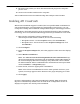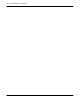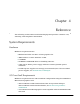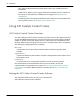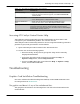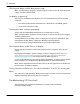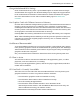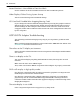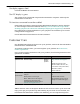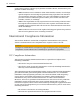User guide
Table 4–1 ATI Catalyst Control Center Access Routes
Access Route Instructions
Windows Desktop 1. Right-click anywhere on the desktop.
2. From the shortcut menu that appears, click ATI CATALYST(TM)
Control Center.
Windows Start Menu 1. Click Start on the Windows task bar.
2.
Select All Programs ▷ Catalyst Control Center.
Windows Notification
Area
1. Right-click the ATI icon in the Windows Notification Area.
2. From the short menu, select ATI Catalyst Control Center.
Desktop Shortcut When you first installed the ATI Catalyst Control Center, the setup
wizard provided you with the option of placing a shortcut on the
desktop. If you chose this option, you can double-click the ATI Catalyst
Control Center desktop shortcut.
Accessing ATI Catalyst Control Center Help
ATI Catalyst Control Center Help provides information on the features and
concepts of your ATI Radeon product. You can also use the
ATI Catalyst Control Center Help feature to access usage information, generate a
problem report, and get software version details.
1. Open ATI Catalyst Control Center in the Advanced view.
2. Choose one of the following options:
➭ Press the F1 key at any time to get specific help on the currently
displayed information.
➭ To browse the entire help contents, from either the Help or
Options ▷ Help menu, choose Help Contents.
➭ To access AMD's Web site, from either the Help or Options ▷ Help
menu, choose Go to ATI.com.
Troubleshooting
Graphics Card Installation Troubleshooting
For more advanced troubleshooting information, contact AMD Customer Care
for ATI products at ati.amd.com.
The graphics card doesn't fit any of the motherboard slots.
The graphics card needs to be exchanged for one with a bus that matches the
motherboard.
Accessing ATI Catalyst Control Center Help 19
© 2009 Advanced Micro Devices, Inc. ATI Radeon™ HD 5750/5770