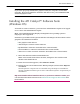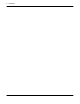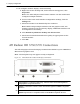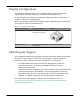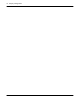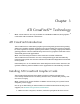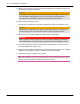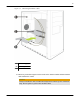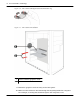User guide
6. To configure another display, do the following:
a. Right-click on the desktop and, in the shortcut that appears, click
Properties.
Note: The ATI Catalyst Control Center software can also enable and
configure multiple monitors.
b. To access the basic multi-monitor configuration settings, click the
Settings tab.
c. Select the monitor icon identified by the number 2.
Note: When using multiple monitors with the graphics card, one
monitor will always be the primary display, additional monitors will
be designated as secondary.
d. Click Extend my Windows desktop onto this monitor.
e. Set the Screen Resolution and Color Quality as appropriate for the
second monitor.
f. Click OK.
ATI Radeon HD 5750/5770 Connections
The following figure shows the display connections available on your ATI Radeon
HD 5750/5770 graphics card.
Note: The baseplate may not appear exactly as depicted.
Figure 2–1 ATI Radeon HD 5750/5770 Display Connections
1 DisplayPort™ connection (DP only). Carries video and audio signals to
DisplayPort-compliant devices.
2 HDMI™ connection. Carries video and audio signals to HDMI-compliant
devices.
3 Two DVI-I Dual Link connections. Provides video digital signals and
HDMI output that is compatible with most HDMI-compliant devices.
8 Display Configuration
ATI Radeon™ HD 5750/5770 © 2009 Advanced Micro Devices, Inc.