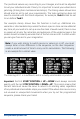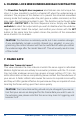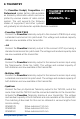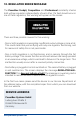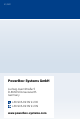User manual PowerBox Professional
24 PowerBox-Systems − World Leaders in RC Power Supply Systems
- HoTT
Connect the backer’s telemetry output to the receiver’s Sensor input using
a standard commercial Uni patch-lead. Select the “Electric Air Module” in
your transmitter’s telemetry menu. The voltage of both batteries, and the
residual capacity of the weaker battery, can now be viewed on the transmit-
ter’s screen.
9. RESET, UPDATE, SAVE AND RESTORE
The PowerBox Cockpit, Competition and Professional offers numerous
facilities for resetting individual ranges without affecting other settings. For
example, it is possible to reset Door Sequencer without affecting the Servo
Matching settings.
All the Reset options can be found in the RESET/UPDATE menu:
In the interests of safety, the software generates a conrmation query when
you select one of the Reset options; the intention is to avoid accidental erasu-
re of data. If you conrm this query, the settings are permanently erased, and
cannot be restored.
The PC-CONTROL option permits the Competition/Cockpit/Professional to
be connected to a PC, a tablet or a mobile telephone. In this way you can
load updates into the PowerBox to ensure that it constantly reects the latest
state of development. The following methods are available:
a) Using the BlueCom™ Adapter (iOS: 9021, Android: 9022), a mobile telepho-
ne and the free PowerBox Mobile Terminal App. You will nd the Mobile
Terminal App in your App Store.
b) Using the USB Interface Adapter (9020), a PC and the PowerBox Terminal
program. The PowerBox Terminal software is available as a free download
from our website.