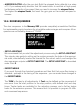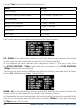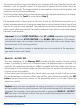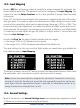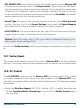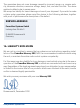User manual PowerBox Mercury SRS with OLDED Screen and GPS
www.powerbox-systems.com 31
- SET ORIENTATION: this is the point where the installed position of the Mercury SRS
in the model is established. As in the Setup Assistant, all you have to do after selec-
ting this menu point is raise or lower the model’s tail. The on-screen bar shows when
the angle of tilt is sufcient. Once the bar has lled to the right, you need to hold the
model motionless; the process ends automatically once the PowerBox has unambi-
guously detected the unit’s installed orientation.
- Aircraft Type: this point is also normally carried out as part of the Setup Assistant
process. Carrying it out in the General Settings menu resets the Output Mapping,
which then reverts to the arrangement shown in the table in section 6.
- GYRO SENSE x4:
This option quadruples the gyro effect; this is often necessary with large,
sluggish models in order to obtain the optimum stabilizing effect.
Re-start the Testy Assistant, and y the model again to establish the optimum valu-
es.
10.7. Factory Reset
This option can be selected if you wish to reset the Mercury SRS to the factory default
settings. You will see a security query whose purpose is to prevent an accidental reset.
10.8. PC-Control
The PC-CONTROL option permits the Mercury SRS to be connected to a PC, a tablet
or a mobile telephone. In this way you can load updates into the Mercury SRS to en-
sure that it constantly reects the latest state of development. The following methods
are available:
a) Using the BlueCom Adapter (iOS: 9021, Android: 9022), a mobile telephone and
the free PowerBox Mobile Terminal App. You will nd the Mobile Terminal App in
your App Store.
Caution: Select this option only if 100% gyro effect is inadequate! Selecting this
option resets all gain settings to 0%!