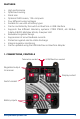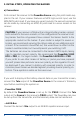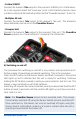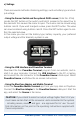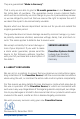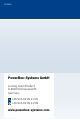User manual PowerBox Source
6
PowerBox-Systems − World Leaders in RC Power Supply Systems
c) Settings
There are several methods of entering settings, such as battery type and out-
put voltage:
- Using the Sensor Switch and the optional OLED screen (Order No. 4766)
Locate the SET button on the switch, and hold it pressed in for about four to
ve seconds: this causes the menu to open. The cursor can be moved using
buttons I and II. If you wish to adjust a value, press the SET button. The value
can now be altered using buttons I and II. Press the SET button again to con-
rm the selected value.
In this menu you can set the battery type, battery capacity, your preferred
output voltage and the telemetry system in use.
- Using the USB Interface and PowerBox Terminal
Download the free PowerBox Terminal program from our website, and in-
stall it on your computer. Connect the USB Interface to the PC or laptop,
and connect the Uni connector to the PowerBox Source’s Data input. Select
PowerBox Source, and follow the on-screen instructions.
- Using the BlueCom Adapter and Mobile Terminal
Install the PowerBox Mobile Terminal app from your App store or Playstore.
Connect the BlueCom Adapter to the PowerBox Source’s data port. Start the
app, and select the Source in the menu.
CAUTION: If you intend to select an output voltage higher than 5.9 V you
must make certain that all the consumer units connected to the system
- including servos, receiver and gyro - are approved for HV use. You will
nd information on this point in the operating instructions supplied with
these components.