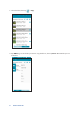User Manual
Table Of Contents
- Travelair AC specifications summary
- Package contents
- Getting to know your Travelair AC
- Charging your Travelair AC
- Installing / removing a memory card
- Connecting your mobile device
- Connecting via NFC One Touch
- Assigning unique SSID and password for your Travelair AC
- Setting up the admin/guest password
- Changing the admin/guest password
- Connecting to the Internet
- Copying files from mobile device to Travelair AC
- Sharing files to guest users
- Accessing shared files
- Sharing files via Facebook or email
- Frequently Asked Questions (FAQs)
22
ASUS Travelair AC
4. Tap AiDrive > HDD > Share, select the share folder, then tap > Paste. Wait for a while until
the file transfer process is completed.
Accessing shared files
Authorized users can access shared files from Travelair AC on their mobile devices.
To access shared files:
1. Launch and log into the ASUS AiDrive app.
2. On the AiDrive home screen, swipe from the left to display the app menu.
3. Tap Share Files to view and access the shared files.