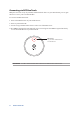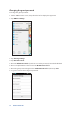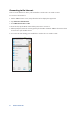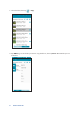User Manual
Table Of Contents
- Travelair AC specifications summary
- Package contents
- Getting to know your Travelair AC
- Charging your Travelair AC
- Installing / removing a memory card
- Connecting your mobile device
- Connecting via NFC One Touch
- Assigning unique SSID and password for your Travelair AC
- Setting up the admin/guest password
- Changing the admin/guest password
- Connecting to the Internet
- Copying files from mobile device to Travelair AC
- Sharing files to guest users
- Accessing shared files
- Sharing files via Facebook or email
- Frequently Asked Questions (FAQs)
12
ASUS Travelair AC
3. Tap Wi-Fi Settings and in the Name field, enter a unique name with at least eight (8) characters.
4. In the Security field, enter 8-63 alphanumeric characters as the password.
5. When done, tap Save.
6. You need to restart your device for the changes to take effect.
Tap to set up the corresponding settings
Assigning unique SSID and password for your Travelair AC
You can change the default SSID and password of your Travelair AC.
To assign unique SSID and password for your Travelair AC:
1. On the AiDrive home screen, swipe from the left to display the app menu.
2. Tap AiDrive Settings.
NOTE: With UPnP enabled, people and devices on your network can access pictures, music, or videos
on your Travelair AC.