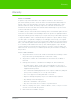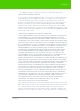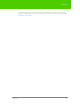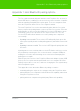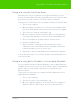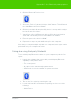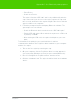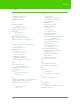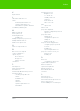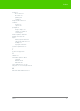User's Manual
Table Of Contents
- Welcome
- Installing ēno interactive whiteboards
- Preparing to use ēno
- Using ēno interactive whiteboards
- Get started using ēno interactive whiteboards
- ēno interactive whiteboard control icons
- Projector control icons (for the PolyVision projector)
- Cursor control using the ēno stylus
- Using the on-screen keyboard
- Writing and erasing with the ēno stylus
- Printing and saving
- Spotlight and reveal options
- Opening a blank window for writing
- The PolyVision driver
- Configuring PolyVision driver options
- Configuring PolyVision projectors
- Choosing alignment accuracy
- Using on-screen tools
- Getting help
- Checking for updates
- Exiting the PolyVision driver
- To uninstall the PolyVision driver in Windows
- To uninstall the PolyVision driver on a Macintosh
- To uninstall the PolyVision driver using Linux
- Care and maintenance
- Technical support
- Warranty
- Appendix 1: ēno Bluetooth pairing options
- Index
PolyVision 72
Appendix 1: ēno Bluetooth pairing options
• Pair a Device
• Search for a Device.
The stylus is listed as “ADP-301” and is only visible briefly after the
cap is removed. If you do not see the stylus, replace the cap, wait
two seconds, and remove the cap back again. After six seconds the
stylus is visible to the computer.
4. Follow the prompts from the third-party Bluetooth software. The
general process is as follows:
• Search for Bluetooth devices and select the “ADP-301 stylus.”
• Pair the ADP-301 stylus. When asked, the stylus uses a PIN code
or passkey of “0109”.
• After entering the PIN code, the stylus should pair to your com-
puter.
To determine if the pairing is successful and there is wireless
communication between the PolyVision driver installed on your computer
and the ēno stylus:
1. Turn on the ēno stylus by removing the cap.
2. On your computer, click the PolyVision driver icon that appears in
your system tray (Windows or Linux) or menu extras (Macintosh).
3. Choose “Configure the PolyVision driver” from the menu.
4. Click the “Hardware” tab. The stylus should be listed as a hardware
device.