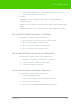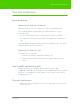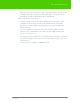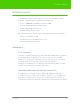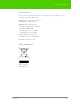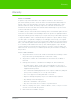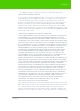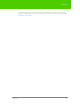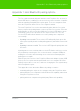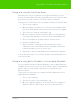User's Manual
Table Of Contents
- Welcome
- Installing ēno interactive whiteboards
- Preparing to use ēno
- Using ēno interactive whiteboards
- Get started using ēno interactive whiteboards
- ēno interactive whiteboard control icons
- Projector control icons (for the PolyVision projector)
- Cursor control using the ēno stylus
- Using the on-screen keyboard
- Writing and erasing with the ēno stylus
- Printing and saving
- Spotlight and reveal options
- Opening a blank window for writing
- The PolyVision driver
- Configuring PolyVision driver options
- Configuring PolyVision projectors
- Choosing alignment accuracy
- Using on-screen tools
- Getting help
- Checking for updates
- Exiting the PolyVision driver
- To uninstall the PolyVision driver in Windows
- To uninstall the PolyVision driver on a Macintosh
- To uninstall the PolyVision driver using Linux
- Care and maintenance
- Technical support
- Warranty
- Appendix 1: ēno Bluetooth pairing options
- Index
PolyVision 70
Appendix 1: ēno Bluetooth pairing options
Pairing ēno using the PolyVision driver
With either the new ēno PolyVision receiver (black USB device) or the
previous PolyVision Bluetooth radio (gray USB device), the PolyVision driver
provides an easy way to pair the ēno stylus with the computer.
To pair your ēno stylus with your host computer using the PolyVision driver:
1. Turn on your computer.
2. Optional: Plug the PolyVision ēno receiver into any available USB
port. A message appears when device drivers have been installed.
3. Turn on the ēno stylus by removing the cap.
4. On your computer, click the PolyVision driver icon that appears in
your system tray (Windows or Linux) or menu extras (Macintosh).
5. Choose “Configure the PolyVision driver” from the menu.
6. Click the “Hardware” tab.
7. Click “Pair Stylus.” Pairing proceeds automatically for most
computers. If you have a Macintosh with operating system 10.4,
follow the prompts you see on your screen.
8. Repeat these steps to pair additional ēno styli with this computer.
You can pair three styli on one host, but a stylus can be paired with only
one host at a time.
Pairing ēno using built-in Windows, Linux or Apple Bluetooth
If your computer includes the built-in Windows, Linux or Apple Bluetooth
capability and you choose not to use the PolyVision driver to automatically
pair the stylus, you can pair the stylus just as you would any other
Bluetooth device.
To pair your ēno stylus with your computer’s built-in Windows, Linux or
Apple Bluetooth capability:
1. Turn on your computer.
2. Turn the ēno stylus on by removing the cap.
3. On your computer, navigate to the Control Panel. For example, in
Windows click the “Start” button, then select “Control Panel.”