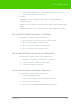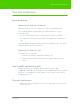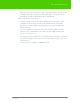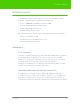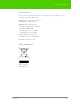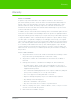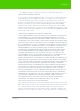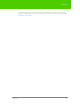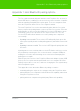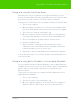User's Manual
Table Of Contents
- Welcome
- Installing ēno interactive whiteboards
- Preparing to use ēno
- Using ēno interactive whiteboards
- Get started using ēno interactive whiteboards
- ēno interactive whiteboard control icons
- Projector control icons (for the PolyVision projector)
- Cursor control using the ēno stylus
- Using the on-screen keyboard
- Writing and erasing with the ēno stylus
- Printing and saving
- Spotlight and reveal options
- Opening a blank window for writing
- The PolyVision driver
- Configuring PolyVision driver options
- Configuring PolyVision projectors
- Choosing alignment accuracy
- Using on-screen tools
- Getting help
- Checking for updates
- Exiting the PolyVision driver
- To uninstall the PolyVision driver in Windows
- To uninstall the PolyVision driver on a Macintosh
- To uninstall the PolyVision driver using Linux
- Care and maintenance
- Technical support
- Warranty
- Appendix 1: ēno Bluetooth pairing options
- Index
PolyVision 69
Appendix 1: ēno Bluetooth pairing options
Appendix 1: ēno Bluetooth pairing options
The ēno stylus automatically pairs with the new PolyVision ēno receiver (a
black USB device), enabling you to move the receiver to another computer
without unpairing and pairing the stylus again. The host computers must
have the PolyVision driver version 2.4 or higher installed.
The new PolyVision ēno receiver automatically pairs with the ēno stylus
when you press the pairing button on the top of the ēno receiver. Press the
pairing button on the receiver first. While the receiver’s LED flashes green
(searching), remove the cap from the ēno stylus to turn it on. The ēno
receiver’s LED will indicate whether or not the pairing was completed
successfully:
• If pairing is successful: The receiver’s LED will quickly flash green five
times (more quickly than the initial pairing pattern) and will then turn solid
blue.
• If pairing is not successful: The receiver’s LED light will quickly flash red
five times.
If pairing was not successful and the receiver LED flashes red, try to resolve
the problem by removing the ēno receiver from the computer USB port,
waiting five seconds, and reinserting the receiver before attempting the
pairing process again.
With the previous version of the PolyVision Bluetooth adapter (a gray USB
device), the ēno stylus must be paired with one host computer at a time.
Pairing only needs to occur once, and even changing the ēno stylus battery
will not unpair the stylus.
This appendix covers alternative Bluetooth pairing scenarios:
• manually pairing the stylus to the computer using the PolyVision driver
• pairing with the host computer’s built-in Bluetooth capability rather than
using the PolyVision receiver
• pairing with host computer using third-party Bluetooth capability