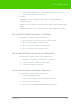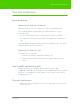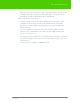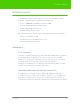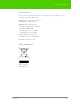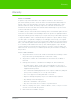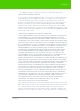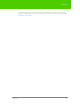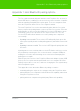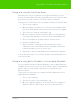User's Manual
Table Of Contents
- Welcome
- Installing ēno interactive whiteboards
- Preparing to use ēno
- Using ēno interactive whiteboards
- Get started using ēno interactive whiteboards
- ēno interactive whiteboard control icons
- Projector control icons (for the PolyVision projector)
- Cursor control using the ēno stylus
- Using the on-screen keyboard
- Writing and erasing with the ēno stylus
- Printing and saving
- Spotlight and reveal options
- Opening a blank window for writing
- The PolyVision driver
- Configuring PolyVision driver options
- Configuring PolyVision projectors
- Choosing alignment accuracy
- Using on-screen tools
- Getting help
- Checking for updates
- Exiting the PolyVision driver
- To uninstall the PolyVision driver in Windows
- To uninstall the PolyVision driver on a Macintosh
- To uninstall the PolyVision driver using Linux
- Care and maintenance
- Technical support
- Warranty
- Appendix 1: ēno Bluetooth pairing options
- Index
PolyVision 63
Care and maintenance
• Back up your work. Any files you have created or images stored on your
computer should be saved onto disk, USB drive, or network server.
Coordinate storage of data with your IT Department.
When preparing for Fall classes:
• Test this product early in the Fall preparation process. Connect the
computer to the Internet so that the PolyVision driver can acquire
automatic software updates that may have been issued during the
Summer break.
• If you are unable to acquire any released software updates, please
request your IT Department to provide you with support early in the
back-to-school process.
• Testing the product well before it is needed assures that there is time for
any technical support you may need as well as time for you to try out
new practices.
• Toll free technical support: 1.800.620.7659